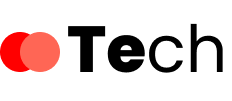Motherboards are the unsung heroes of computer hardware. Whether you’re building your first PC or simply curious about how your computer works, understanding what a motherboard is and what it does is essential. This easy-to-follow guide will walk you through the basics of motherboards, their components, and how to choose the right one for your needs—all in plain, beginner-friendly language.
What Is a Motherboard?
A motherboard is the main circuit board inside your computer. It acts like the central nervous system of your PC, allowing various components, such as the CPU, RAM, GPU, storage, and power supply, to communicate and work together. Without a motherboard, your computer simply wouldn’t function.
Key Components of a Motherboard
Understanding the major components of a motherboard will help you make informed decisions when building or upgrading a PC.
1. CPU Socket
This is where your processor (CPU) is installed. Different CPUs require specific socket types (e.g., Intel’s LGA 1700 or AMD’s AM5), so make sure your CPU and motherboard are compatible.
2. RAM Slots (DIMM Slots)
These slots hold your system memory (RAM). Most motherboards support dual-channel or quad-channel memory configurations. Check the maximum supported RAM capacity and speed.
3. Chipset
The chipset determines the features and capabilities of your motherboard, such as the number of USB ports, PCIe lanes, and supported storage types. Chipsets vary depending on the processor manufacturer and intended use (e.g., gaming, productivity, budget builds).
4. Expansion Slots (PCIe)
PCIe slots are used to install graphics cards, sound cards, Wi-Fi adapters, and other add-on components.
5. Storage Connectors
Motherboards typically include SATA ports for hard drives and SSDs, and M.2 slots for high-speed NVMe SSDs.
6. Power Connectors
These connectors supply power from the PSU (Power Supply Unit) to the motherboard and its components.
7. Rear I/O Panel
This area on the back of the motherboard contains ports for USB devices, Ethernet, audio jacks, HDMI/DisplayPort (if integrated graphics are supported), and sometimes built-in Wi-Fi antennas.
Different Motherboard Form Factors
Motherboards come in various sizes, known as form factors:
- ATX – Standard full-size board with the most features and expansion slots.
- Micro-ATX – Slightly smaller with fewer slots, but still versatile.
- Mini-ITX – Compact boards ideal for small builds but with limited expansion.
Choose a form factor that matches your case size and intended use.
How to Choose the Right Motherboard (Step-by-Step)
- Check CPU Compatibility
Ensure the motherboard socket and chipset match your chosen CPU. - Determine Your Needs
Are you gaming? Editing videos? Just browsing the web? Choose a board with features that match your workload. - Budget Wisely
Entry-level motherboards offer basic functionality, while premium models include better VRMs, heatsinks, and future-proofing. - Consider RAM and Storage Needs
Choose a board that supports enough RAM and the storage options (SATA, M.2) you need. - Think About Expansion and Connectivity
Do you need Wi-Fi? How many USB ports or PCIe slots do you require? Make a checklist.
Common Mistakes to Avoid
- Buying a motherboard that doesn’t support your CPU.
- Ignoring the size compatibility with your PC case.
- Overpaying for features you won’t use.
- Not checking for future upgrade paths (RAM capacity, PCIe slots).
Frequently Asked Questions (FAQs)
Can I use any CPU with any motherboard?
No. Each motherboard supports specific CPU families based on the socket type and chipset. Always check the manufacturer’s compatibility list before purchasing.
How much should I spend on a motherboard?
For budget builds, spending around $70–$100 is reasonable. For gaming or productivity builds, $120–$200 typically gets you better features. Enthusiast boards can go much higher.
What does the chipset do?
The chipset manages data flow between the CPU, RAM, and other peripherals. It also defines the number of ports and features (like overclocking support).
Do I need a motherboard with Wi-Fi?
Only if your system won’t be connected via Ethernet. Many modern boards include built-in Wi-Fi, but you can also add it via a PCIe card or USB dongle.
Can I upgrade my motherboard later?
Yes, but it often requires upgrading your CPU and possibly RAM as well due to changing socket types and standards.
Final Thoughts
Choosing the right motherboard doesn’t have to be overwhelming. With a basic understanding of its components and compatibility considerations, you can confidently pick one that fits your needs and budget. Always plan for future upgrades and remember: the motherboard is the backbone of your system, so choose wisely.