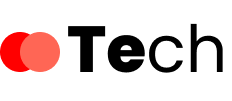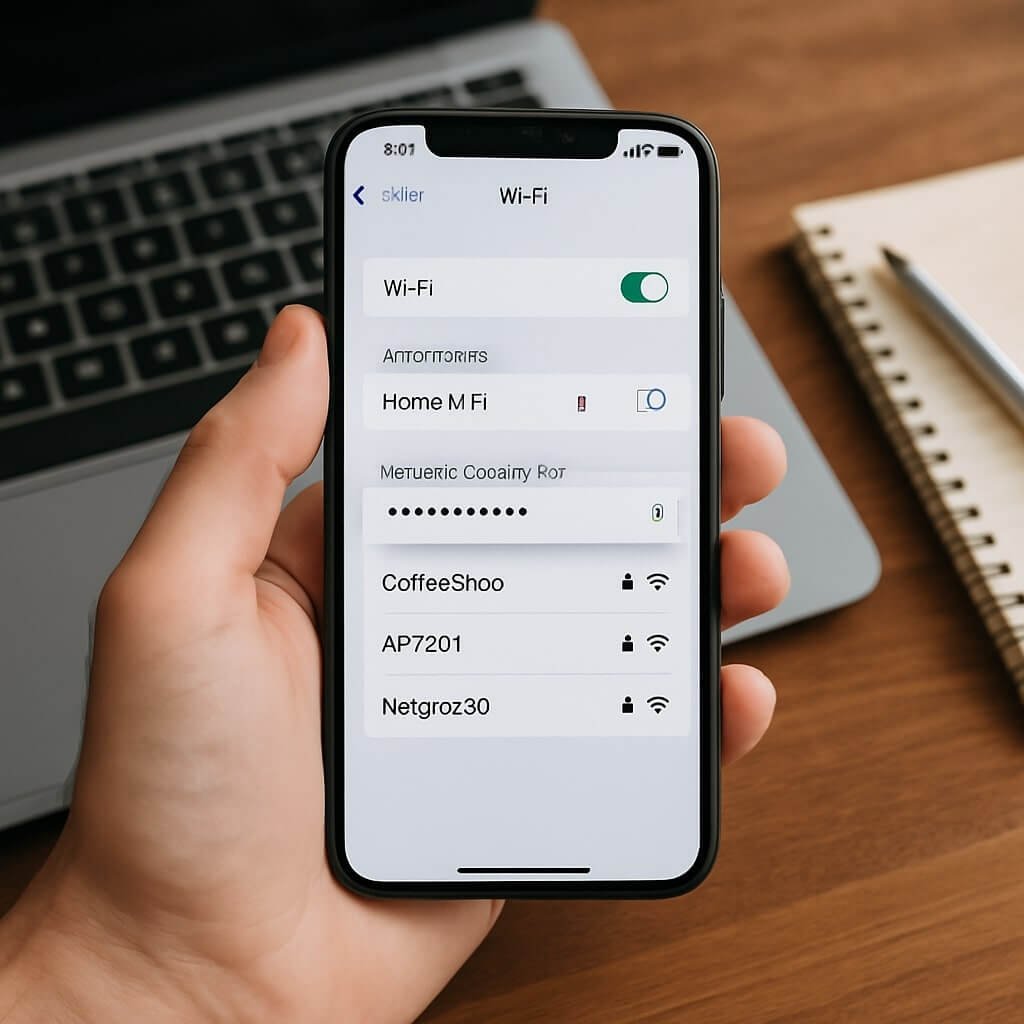If you’re struggling to locate your network security key, you’re not alone. Many users find it tricky, but it’s essential for connecting devices to your Wi-Fi. Whether you’re using a Windows PC, Mac, or even a mobile device, there are straightforward methods to uncover this information. Let’s explore how you can quickly find your network security key, ensuring seamless connectivity for all your devices.
Key Takeaways
- On Windows, access the “Network & Sharing Center” to find the network security key under “Wireless Properties” in the Security tab.
- For Mac users, open Keychain Access, locate the Wi-Fi network, and check “Show password” to reveal the key.
- Log into your router’s settings via its IP address to find the network security key listed under “Wireless” or “Wi-Fi Settings.”
- Use the Command Prompt on Windows with the command `netsh wlan show profile name=”YOUR_NETWORK_NAME” key=clear` to display the security key.
- Regularly update your network security key and document it securely to maintain network security and prevent unauthorized access.
Checking Your Windows PC for the Network Security Key
If you’re looking to find your network security key on a Windows PC, the process is straightforward.
First, click the network icon in your taskbar, selecting “Network & Internet settings.”
Next, navigate to “Status” and click on “Network and Sharing Center.”
In the new window, locate your active network, click on it, and select “Wireless Properties.”
Go to the “Security” tab, where you’ll see “Network security key.”
Check the box that says “Show characters” to reveal your password.
This method is essential for password recovery, allowing you to access your network security credentials quickly.
Finding the Network Security Key on a Mac
To find your network security key on a Mac, you’ll need to access Keychain Access.
This built-in tool allows you to view saved Wi-Fi passwords securely.
Once you locate your network, you can easily reveal the password associated with it.
Accessing Keychain Access
While managing your Mac, accessing Keychain Access is essential for locating your network security key. To start, click on the Spotlight icon in the upper-right corner of your screen or press Command + Space.
Type “Keychain Access” and hit Enter. Once the application opens, you’ll see a keychain organization of stored passwords and security certificates.
In the left sidebar, select “login” and guarantee “All Items” is visible in the main window. You can filter the items by typing your Wi-Fi network name in the search bar.
This will help you quickly find the corresponding entry for your network security key, ensuring that your password security remains intact while you retrieve the necessary information.
Viewing Wi-Fi Password
How can you quickly view your Wi-Fi password on a Mac?
First, open “Keychain Access” from the Applications folder or by searching via Spotlight. In Keychain Access, find your Wi-Fi network name in the list of saved items.
Double-click it to open the details window. Here, check the box for “Show password.” You’ll need to enter your Mac’s administrator password for verification.
After this, your Wi-Fi password will be displayed, allowing for easy password recovery. This process is vital for managing Wi-Fi security, ensuring you can connect devices without hassle.
Locating the Network Security Key via Router Settings
If you’re unable to find your network security key, accessing your router settings is a reliable method to retrieve it.
Begin by connecting to your network and entering your router’s IP address in a web browser—common addresses include 192.168.1.1 or 192.168.0.1.
Log in to the router interface using your admin credentials, typically found on the router or its manual.
Once logged in, navigate to the security settings, often labeled as “Wireless” or “Wi-Fi Settings.”
Here, you should see the network security key listed as “WPA Key,” “WPA2,” or “Passphrase.”
If it’s obscured, there may be an option to reveal it.
Save any changes before exiting the router settings to guarantee your configurations remain intact.
Using Command Prompt to Retrieve Your Network Security Key
Sometimes, users need to retrieve their network security key quickly, and using the Command Prompt can be an efficient way to do it.
First, open the Command Prompt by typing “cmd” in the Windows search bar and selecting it.
Next, enter the command: `netsh wlan show profile name=”YOUR_NETWORK_NAME” key=clear`, replacing “YOUR_NETWORK_NAME” with your actual Wi-Fi network name.
This command displays various details about your network, including the network security key.
Look for the line labeled “Key Content,” which will show the security key in plain text.
Accessing the Network Security Key on Mobile Devices
Accessing your network security key on mobile devices varies by operating system, but the process is straightforward for both Android and iOS users.
On Android, open your mobile settings, navigate to “Network & internet,” select “Wi-Fi,” and tap on your connected network. You’ll find an option to view the network security key, typically under “Advanced” settings.
On iOS, go to your Settings, tap on “Wi-Fi,” and select your network. However, iOS doesn’t directly display the security key; instead, you might need to use iCloud Keychain or consult your router’s settings.
Both operating systems prioritize user security features, ensuring that your network information remains protected while still accessible when needed.
Tips for Managing and Changing Your Network Security Key
To enhance your network security, regularly update your security key to protect against unauthorized access.
Always use strong passwords that combine letters, numbers, and symbols to strengthen your defenses.
Additionally, document your access credentials securely to avoid losing critical information when changes are made.
Regularly Update Security Key
While maintaining a secure network, regularly updating your security key is essential for protecting your data from unauthorized access. Following best practices helps guarantee your network remains robust against threats. Schedule updates every few months, or immediately after any security updates or suspicious activity. Use a mix of letters, numbers, and symbols for stronger keys.
| Update Frequency | Action Required | Best Practice |
|---|---|---|
| Every 3 months | Change your key | Use unique characters |
| After a breach | Reset all keys | Monitor for anomalies |
| Regular checks | Review access logs | Limit user access |
Use Strong Passwords
Using strong passwords is essential for safeguarding your network security key, as weak passwords can easily be compromised. Implementing robust passwords not only enhances your security but also minimizes unauthorized access.
Here are some effective password creation tips:
- Length and Complexity: Aim for at least 12 characters, combining uppercase letters, lowercase letters, numbers, and symbols.
- Avoid Common Words: Don’t use easily guessable information like birthdays or names. Instead, create a passphrase that’s memorable but unique.
- Change Regularly: Update your passwords every few months to mitigate risks from potential breaches.
Document Access Credentials
Documenting your access credentials is essential for managing and changing your network security key effectively. Good credential management practices help maintain document security and guarantee you can access your network when needed.
Here’s a simple way to organize your credentials:
| Type | Details |
|---|---|
| Network Name | Your Network SSID |
| Security Key | Your Current Password |
| Change Date | Date of Last Change |
| Notes | Additional Security Info |
Regularly update this information and store it in a secure location. By keeping track of your credentials, you’ll minimize the risk of unauthorized access and make future changes smoother. Always prioritize document security when managing your network settings.
Conclusion
In summary, finding your network security key is straightforward across various devices. Whether you’re using a Windows PC, Mac, or mobile device, you have multiple methods at your disposal, including checking device settings, accessing router configurations, or utilizing Command Prompt. Remember to keep your security key secure and consider changing it periodically for enhanced protection. By following the outlined steps, you’ll guarantee a stable and secure connection to your network.