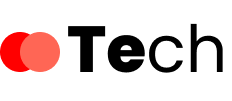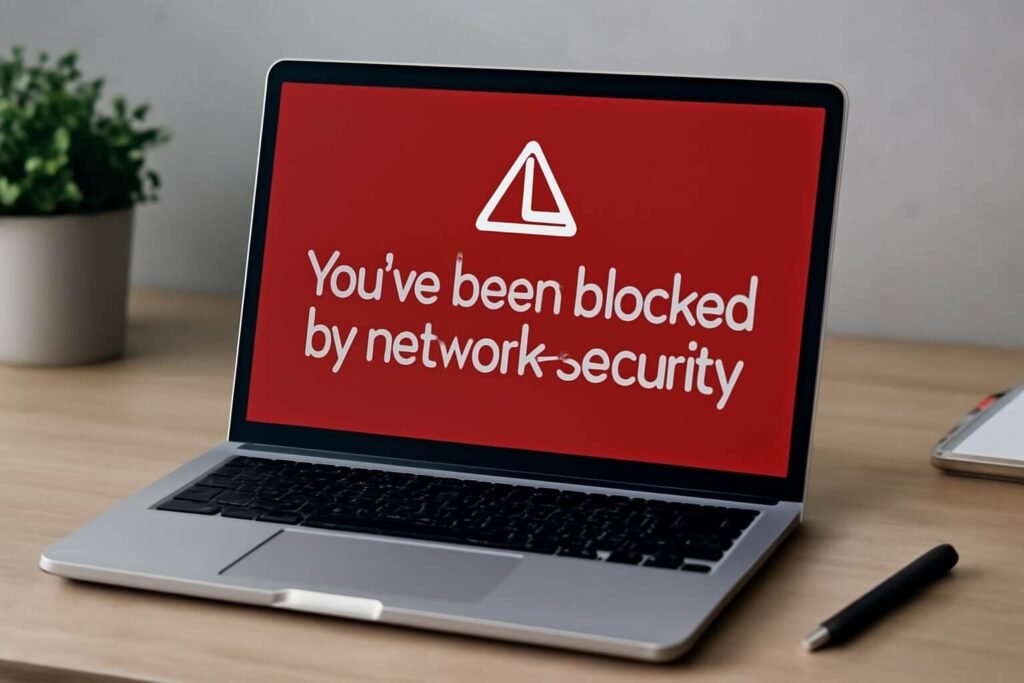When you encounter the “You’ve Been Blocked by Network Security” message, it’s essential to pinpoint the underlying issues quickly. Various factors could be at play, from firewall configurations to outdated drivers. Before you jump to conclusions, you’ll need to systematically diagnose the situation. Understanding the specifics of your network environment will guide your next steps, but there are key areas you should focus on first to guarantee a smooth resolution.
Key Takeaways
- Check firewall settings and ensure configurations, inbound rules, and open/closed ports align with access requirements to prevent security blocks.
- Review user permissions and confirm they are appropriately set to avoid access-related issues that may trigger network security blocks.
- Perform network diagnostics to identify the source of the block, documenting error messages, timestamps, and device information for troubleshooting.
- Clear browser cache and cookies, disable VPNs or proxies, and test different devices to rule out compatibility issues causing the block.
- Contact your network administrator promptly with a clear description of the issue and all gathered information to expedite resolution.
Understanding Network Security Blocks
When you encounter network security blocks, it’s vital to understand their underlying mechanisms and implications.
Network security fundamentals dictate that effective network access controls are critical for protecting sensitive information and resources. These controls determine who can access the network, what resources they’re allowed to use, and under what conditions.
When a security block occurs, it often results from a violation of these access control policies, which may include IP filtering, user authentication, or intrusion detection systems. Understanding these mechanisms helps you diagnose the reason behind the block, whether it’s a misconfigured firewall or an inappropriate user permission.
Common Causes of Network Security Issues
Although network security issues can arise from various sources, several common causes consistently surface across different environments. One significant factor is misconfigured security protocols, which can lead to unintended access restrictions. Additionally, excessive network traffic can overwhelm your security systems, causing legitimate requests to be mistakenly blocked.
| Cause | Impact |
|---|---|
| Misconfigured Security | Blocks legitimate access |
| Excessive Network Traffic | Overloads security systems |
| Outdated Security Protocols | Vulnerabilities exploited by attackers |
Understanding these causes is vital for effectively addressing network security issues. By identifying the root of the problem, you can take appropriate measures to enhance your network’s defenses and reduce the likelihood of future blocks.
Checking Your Firewall Settings
Misconfigured security settings often lead to unexpected access issues, making it crucial to regularly check your firewall configurations.
Start by accessing the firewall management interface on your device. Review the inbound rules, as these dictate which incoming traffic is permitted. Confirm that necessary ports are open for applications you need while closing any that aren’t in use.
A common mistake is leaving default settings unchanged, which may block legitimate access. Pay close attention to any recent changes; they might inadvertently restrict access.
If you’ve installed new software, verify that its inbound rules are correctly configured to allow communication. Consistent monitoring and adjustment of these settings help maintain ideal network performance and security.
Updating Your Network Drivers
Updating your network drivers is vital for maintaining peak performance and security. Outdated drivers can lead to connectivity issues and vulnerabilities, making your system more susceptible to network security risks.
To update, visit your device manufacturer’s website or use device management software for driver installation. Verify you select drivers that match your specific hardware for best device compatibility. After installation, restart your system to apply changes effectively.
Regular checks for driver updates can prevent potential conflicts and enhance your network’s efficiency. Remember, keeping your drivers current not only improves performance but also mitigates risks associated with outdated software, guaranteeing a smoother and safer networking experience.
Don’t overlook this vital step in maintaining your network’s integrity.
Disabling VPNs and Proxies
When troubleshooting network security issues, disabling VPNs and proxies can often be an essential step in identifying the root cause of connectivity problems.
Start by disconnecting your VPN, as its compatibility with your network may be causing blockages. Check the VPN settings; sometimes, specific configurations can conflict with the network’s security protocols.
Next, review your proxy settings. If a proxy is enabled, disable it to determine if it’s the source of your connectivity issues.
Remember, both VPNs and proxies can mask your IP address, potentially triggering security measures on the network. After disabling them, attempt to reconnect to the network.
If the issue resolves, you’ve pinpointed the conflict and can adjust your settings accordingly.
Clearing Browser Cache and Cookies
After addressing potential issues with VPNs and proxies, the next step in troubleshooting network security problems often involves clearing your browser’s cache and cookies. This process enhances browser performance and improves cache management by removing outdated data that may lead to conflicts.
| Step | Action | Purpose |
|---|---|---|
| 1. Open Settings | Access your browser settings | Locate cache and cookies |
| 2. Clear Cache | Select ‘Clear Browsing Data’ | Remove old cache files |
| 3. Clear Cookies | Choose ‘Cookies’ option | Eliminate stored cookies |
Clearing your cache and cookies can resolve loading issues and improve overall browser functionality, allowing you to navigate networks more smoothly.
Adjusting Antivirus Software Settings
Antivirus software plays an essential role in safeguarding your network, but misconfigurations can inadvertently block legitimate connections.
To resolve these issues, start by reviewing your antivirus settings and creating antivirus exclusions for trusted applications or websites. This step prevents your security software from mistakenly identifying safe traffic as a threat.
Additionally, make certain that your antivirus software is up to date; outdated definitions can lead to increased false positives and connectivity problems. Regularly check for software updates to maintain peak functionality and security.
Testing Different Browsers or Devices
Misconfigurations in antivirus settings can sometimes mask underlying network issues, making it necessary to investigate further.
One effective method is testing different browsers or devices to determine if the problem persists across platforms. Browser compatibility can greatly impact how your security settings interact with network protocols.
For instance, certain browsers might block specific scripts or cookies that others allow, leading to access issues. Additionally, device performance may also play a role; older devices may struggle with modern security requirements, causing unexpected blocks.
Resetting Your Network Configuration
Resetting your network configuration can resolve persistent connectivity issues and restore proper functionality. This process often involves a network reset, which refreshes your system settings and clears any misconfigurations.
Here are some steps to guide you through configuration troubleshooting:
- Backup Your Data: Confirm you save any important configurations or data before proceeding.
- Perform a Network Reset: Access your device settings to execute the network reset, which typically restores default settings.
- Reconfigure Connections: After the reset, reconnect to your network and re-enter any necessary credentials.
Contacting Your Network Administrator
When you encounter network security issues, it’s essential to identify the problem clearly before reaching out.
Gather all relevant information, such as error messages and timestamps, to provide your network administrator with a complete picture.
Following up promptly guarantees that the issue is addressed in a timely manner, minimizing potential disruptions.
Identify the Problem
To effectively address network security issues, it’s crucial to pinpoint the exact problem before seeking help.
Start by performing network diagnostics to determine if the block stems from your device or network settings. Next, verify your user permissions; sometimes, lack of access can trigger these blocks.
- Check for recent changes in your network configuration.
- Review any updates to your user permissions that might affect access.
- Document any error messages or codes you’ve encountered for reference.
Gather Necessary Information
Before reaching out to your network administrator, gather all pertinent information that can facilitate a swift resolution to your network security issue.
Start by documenting the exact error message you encountered and the time it occurred. Note any recent changes made to your device or network, as these could relate to the network policy in effect.
Make sure to have your device’s IP address and MAC address ready, as well as any relevant logs that might indicate a breach of security protocols.
This information will help your administrator assess the situation more effectively. Being well-prepared not only expedites the troubleshooting process but also demonstrates your commitment to adhering to established network security standards.
Follow Up Promptly
Although you’ve gathered all necessary information, promptly contacting your network administrator is essential for resolving the issue at hand.
A timely follow-up guarantees that your concerns are addressed quickly, minimizing downtime and frustration.
When reaching out, consider including the following:
- A clear description of the issue, including any error messages.
- The steps you’ve taken to troubleshoot the problem.
- Any relevant timestamps or user IDs to expedite the support process.
Conclusion
In conclusion, resolving “You’ve Been Blocked by Network Security” issues requires a systematic approach. Start by diagnosing potential causes, such as firewall settings, drivers, and software configurations. By following the outlined steps—clearing cache, disabling VPNs, and adjusting antivirus settings—you can efficiently troubleshoot the problem. If these measures don’t work, gather your findings and reach out to your network administrator for further assistance. This organized approach guarantees a quicker resolution to your connectivity issues.