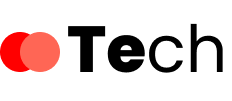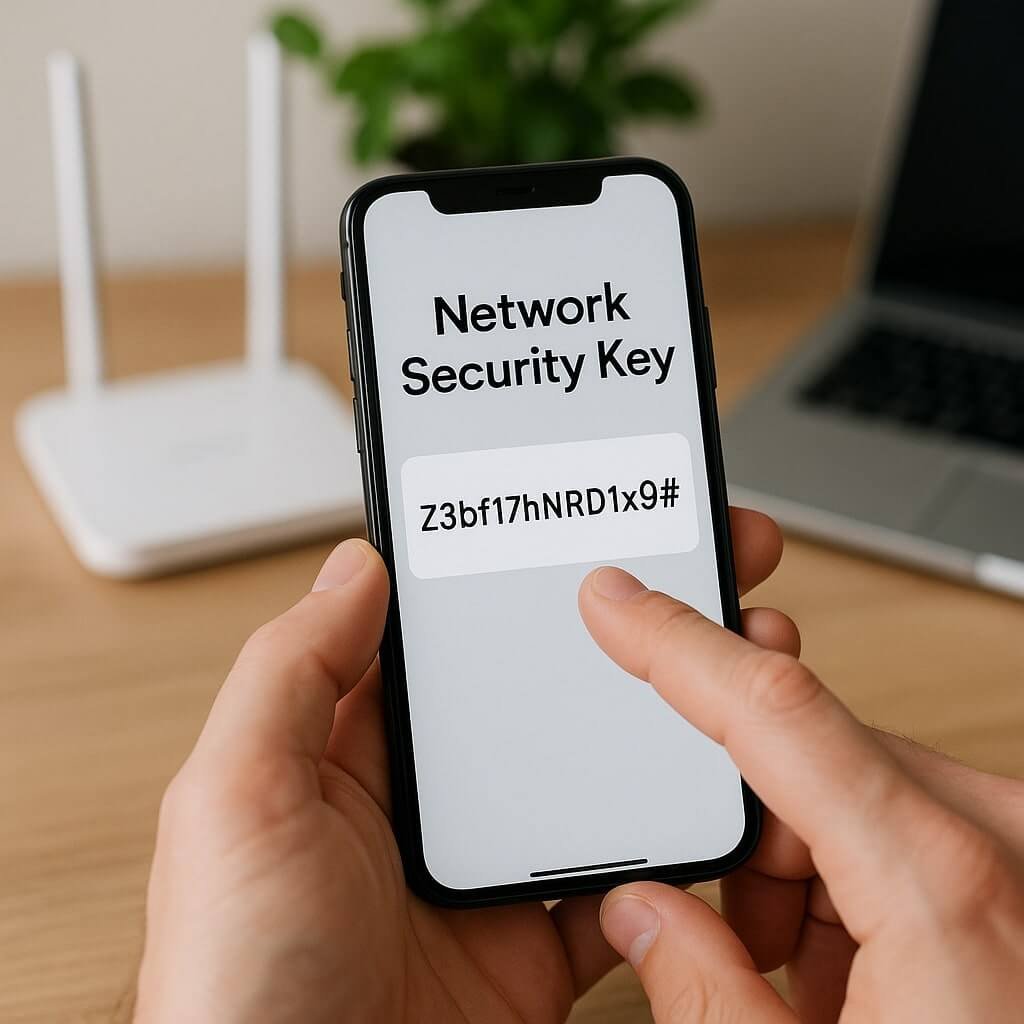If you’re trying to connect to a Wi-Fi network but can’t recall your network security key, you’re not alone. It can be frustrating when you need to access the internet quickly. Fortunately, finding this key on your phone isn’t as difficult as it seems. Depending on whether you have an Android or iOS device, the steps can vary. Let’s explore how you can retrieve this essential information efficiently.
Key Takeaways
- For Android, go to Settings > Network & Internet > Wi-Fi, tap the connected network for the Network Security Key.
- On iOS, check Settings > Wi-Fi, select the network; use Keychain Access on Mac to view the password.
- For Windows, open Control Panel > Network and Internet > Network and Sharing Center, select the connection, then view under Wireless Properties.
- Access your router’s interface by entering its IP address in a browser, logging in, and navigating to the wireless settings for the key.
- Regularly change your network security key and use strong passwords to enhance network security.
Understanding Network Security Keys
A network security key, often referred to as a Wi-Fi password, is essential for protecting your home or office network. It acts as a gatekeeper, ensuring that only authorized devices can access your internet connection.
Understanding network security keys involves recognizing their role in key management. You need to create strong, unique passwords to prevent unauthorized access. Regularly changing your network security key enhances protection against potential threats.
When managing keys, consider using a password manager to store and organize them securely. This way, you won’t forget them, and you can easily share access with trusted individuals.
Finding the Network Security Key on Android Devices
If you need to find your network security key on an Android device, it’s a straightforward process that can usually be done in just a few taps.
Here’s how to do it:
Follow these simple steps to quickly find your network security key on your Android device.
- Open the Settings app on your Android device.
- Navigate to Network & Internet, then select Wi-Fi.
- Tap on the connected network name, and look for Advanced options to view the Network Security Key.
This key is essential for maintaining your Android connection and ensuring Android security when connecting to your Wi-Fi network.
Remember, you might need to copy this key for sharing or troubleshooting purposes, so keep it handy.
Following these steps will help you easily retrieve your network security key.
Locating the Network Security Key on Ios Devices
To locate your network security key on iOS devices, start by accessing your Wi-Fi settings.
From there, you can view saved networks and use Keychain Access to find the password.
This process will guarantee you have the information you need to connect securely.
Accessing Wi-Fi Settings
While you might think finding your phone’s network security key is a challenging task, accessing the Wi-Fi settings on your iOS device is quite straightforward.
Just follow these simple steps to view your network connections:
- Open the Settings app on your device.
- Tap on Wi-Fi to see the list of available networks.
- Select the network you’re connected to and check for options related to wi-fi passwords.
Unfortunately, the exact network security key isn’t displayed directly.
However, once you access Wi-Fi settings, you can troubleshoot or reconnect, ensuring your device remains connected to your network.
This knowledge helps you manage your network connections effectively and keeps your internet experience seamless.
Viewing Saved Networks
After accessing your Wi-Fi settings, you might want to check the saved networks on your iOS device to locate the network security key.
To do this, tap on “Wi-Fi,” and scroll down to find the list of saved networks. Here, you’ll see all the networks your device remembers.
While you can’t directly view the network security key from this list, identifying the correct network is essential for network management. If you suspect that the saved network is the one you need, you’ll want to make a note of its name.
This information will be helpful when you proceed to retrieve the actual security key through other methods.
Using Keychain Access
If you’re looking to find the network security key on your iOS device, Keychain Access is a handy tool that can help.
This app simplifies keychain management and guarantees your security key storage is organized.
Here’s how to locate your network security key:
- Open Keychain Access on your Mac.
- In the search bar, type the name of your Wi-Fi network.
- Double-click the network entry, check the box for “Show password,” and enter your Mac’s administrator password.
Accessing Network Security Key Through Windows
To find your network security key on Windows, you’ll need to access your network settings first.
You can view the wireless properties directly or use the Command Prompt for a more technical approach.
Let’s explore these methods to help you retrieve your security key efficiently.
Network Settings Access
While maneuvering through your Windows settings, accessing your network security key is a straightforward process.
Follow these steps to find it:
- Open the Control Panel and select Network and Internet.
- Click on Network and Sharing Center. Here, you can view your network configurations.
- Select your active connection, and in the Wi-Fi Status window, click on Wireless Properties. Under the Security tab, you’ll see the option to show characters, revealing your security key.
This method allows you to quickly access your network security key while ensuring your security protocols remain intact.
Viewing Wireless Properties
Accessing your network security key through the wireless properties in Windows is a simple task that can save you time and frustration.
First, right-click the Wi-Fi icon in your taskbar and select “Open Network & Internet settings.”
Navigate to “Network and Sharing Center” and click on your Wi-Fi network name. A new window will pop up; click “Wireless Properties.”
Under the “Security” tab, check the box that says “Show characters” to reveal your network security key.
This key is essential for maintaining wireless security and ensuring your network configurations are correct.
By following these steps, you’ll quickly access your network security key, making connecting devices seamless.
Enjoy hassle-free wireless access!
Command Prompt Method
If you prefer a quicker method to find your network security key, using the Command Prompt is an efficient option.
This technique is especially useful for network troubleshooting. Here’s how you can do it:
- Open Command Prompt: Press `Windows + R`, type `cmd`, and hit `Enter`.
- Enter Command: Type `netsh wlan show profile name=”YourNetworkName” key=clear`, replacing “YourNetworkName” with your Wi-Fi network’s name.
- Locate Key: Look for “Key Content” in the results to find your network security key.
Retrieving Network Security Key From Routers
How can you quickly retrieve your network security key from your router?
Start by connecting your device to the router via Ethernet or Wi-Fi. Open a web browser and enter your router’s IP address, often found on the back of the device or in its manual. This will take you to the router interface.
Log in using your admin credentials, typically “admin” for both username and password, unless you’ve changed them. Once logged in, navigate to the wireless settings or security section.
Here, you should see the network security key displayed, often under security protocols like WPA or WPA2. Note it down carefully to guarantee a secure connection to your network.
Tips for Managing and Securing Your Network Security Key
While managing your network security key, it’s essential to keep it secure and updated to protect your network from unauthorized access.
Here are some security best practices and key management strategies to follow:
- Change Your Key Regularly: Update your security key every few months to minimize risk of compromise.
- Use Strong Passwords: Create complex keys using a mix of uppercase, lowercase, numbers, and symbols. Avoid common phrases or easily guessable information.
- Limit Key Sharing: Only share your security key with trusted devices and individuals. Consider creating guest networks for visitors.
Conclusion
To summarize, finding your phone’s network security key is straightforward, whether you’re using an Android or iOS device. By following the steps outlined, you can easily access this important information. Remember to also check your router and utilize Windows if needed. Keeping your network security key secure is essential for protecting your connection, so consider changing it regularly and storing it in a safe place. Stay connected and secure!