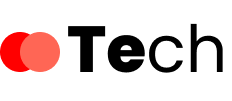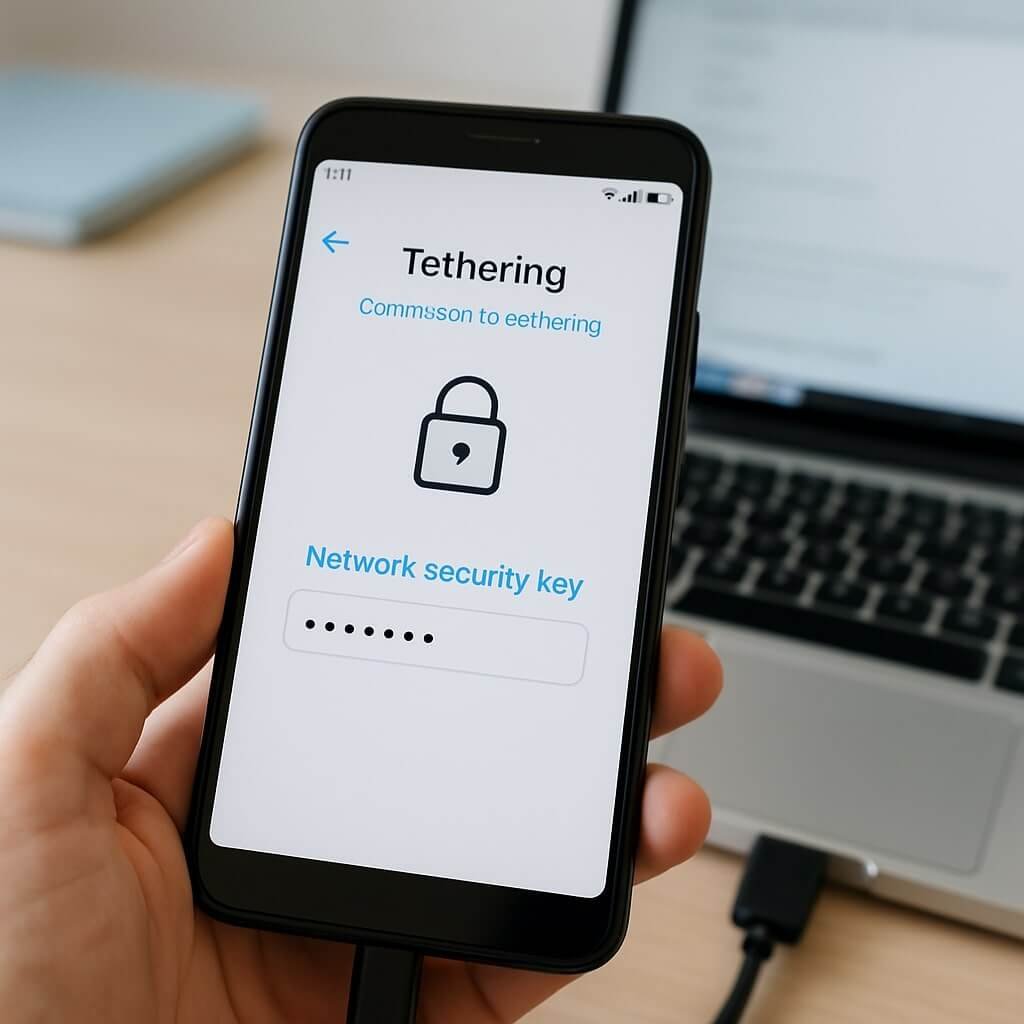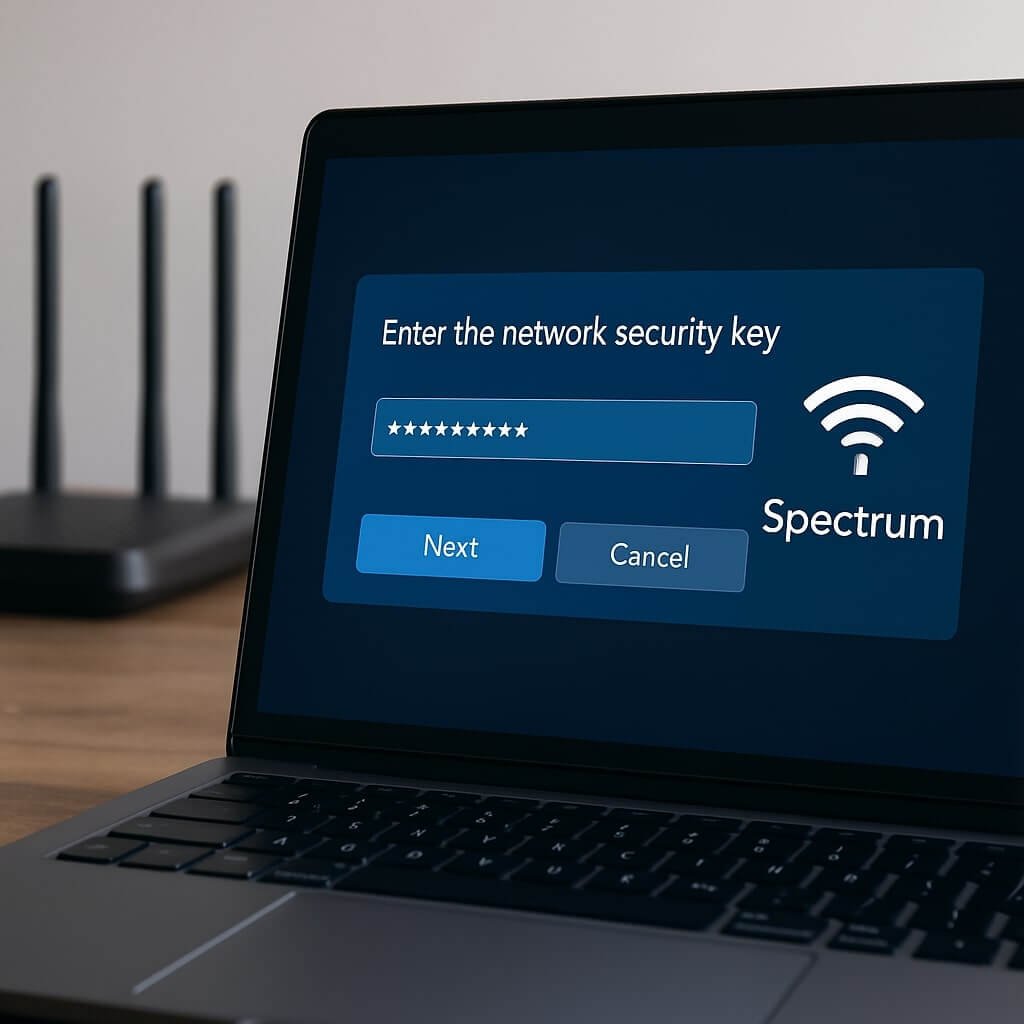If you’re trying to connect devices to your Xfinity network, you’ll need the network security key. It’s essential for ensuring your Wi-Fi is secure. Fortunately, finding this key isn’t complicated. There are several straightforward methods to retrieve it, whether it’s on your router, through an app, or online. Let’s explore these options to help you quickly access your network security key.
Key Takeaways
- Check the router label for the “Network Security Key” or “WPA Key” printed on the bottom or back of the router.
- Use the Xfinity app to easily locate the security key and manage your network settings.
- Log into the Xfinity website and access “Router settings” to view your network security key.
- Navigate to the Xfinity My Account portal’s “Internet” section to find and update your Wi-Fi security key.
- If needed, reset the router by holding the reset button for 10 seconds to restore factory settings and configure a new key.
Check the Router Label
To locate your network security key, start by examining the router label. This label is typically found on the bottom or back of your Xfinity router.
Look for a section labeled “Network Security Key” or “WPA Key.” This alphanumeric code is crucial for securing your wireless connection and is a significant component of your router security.
If you can’t find it on the label, verify you’re accessing the correct network settings through your router’s interface. Log in using your admin credentials, navigate to the wireless settings, and you should see the network security key listed there as well.
Keeping this key secure is essential for protecting your network from unauthorized access.
Access the Xfinity App
If you prefer a more convenient method to find your network security key, accessing the Xfinity app is a great option. The Xfinity app features include easy navigation to account settings, enabling you to quickly locate your security key.
Here’s a quick overview of the app’s functionality:
| Feature | Description | Benefit |
|---|---|---|
| Network Management | Monitor connected devices | Enhanced security |
| Password Retrieval | View network security key | Quick access |
| Troubleshooting Tools | Diagnose connection issues | Improved connectivity |
| Account Management | Manage subscriptions and settings | Streamlined usage |
| Notifications | Alerts for service updates | Stay informed |
Utilizing the mobile app convenience, you can efficiently manage your network settings without hassle.
Log Into the Xfinity Website
Many users find it straightforward to log into the Xfinity website to access their network settings, including the network security key.
To get started, follow these simple steps:
To begin, simply follow these easy steps to access your network settings online.
- Navigate to the Xfinity website and click on “Sign In.”
- Enter your Xfinity account credentials, including your username and password.
- Once logged in, head to the “Router settings” section.
After these steps, you’ll be able to view and manage various settings related to your network.
If you encounter any issues, verify your credentials are correct or reset your password.
Accessing your Xfinity account online provides a convenient way to control your network settings anytime you need to retrieve your security key.
Use the Xfinity My Account Portal
While accessing your network security key through the Xfinity My Account Portal is efficient, it requires a few straightforward steps.
First, log into the Xfinity portal using your credentials. Once you’re in, navigate to the “Internet” section, where you’ll find various Xfinity portal features designed for account management.
Look for the option labeled “Wi-Fi Settings.” Here, you’ll see your current network security key displayed. If you need to make changes, you can update it from this section as well.
Reset the Router if Necessary
Resetting the router can solve connectivity issues and restore your network security key to its default settings.
Resetting your router can resolve connectivity problems and revert your network security key to factory defaults.
If you’re facing persistent problems, consider these router troubleshooting techniques:
- Locate the reset button: It’s usually a small, recessed button on the back of the router.
- Press and hold: Use a paperclip or similar tool to press and hold the button for about 10 seconds, until the lights blink.
- Reconfigure your settings: After the reset, log into your router to set up your network security basics again, including your new security key.
Conclusion
To summarize, finding your Xfinity router’s network security key is a quick process. Start by checking the router label, and if it’s not there, utilize the Xfinity app or log into the website or My Account portal for easy access. Should you encounter any difficulties, resetting the router will allow you to reconfigure the security key. By following these steps, you can guarantee secure access to your Wi-Fi network with minimal hassle.