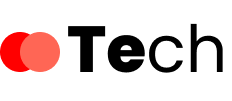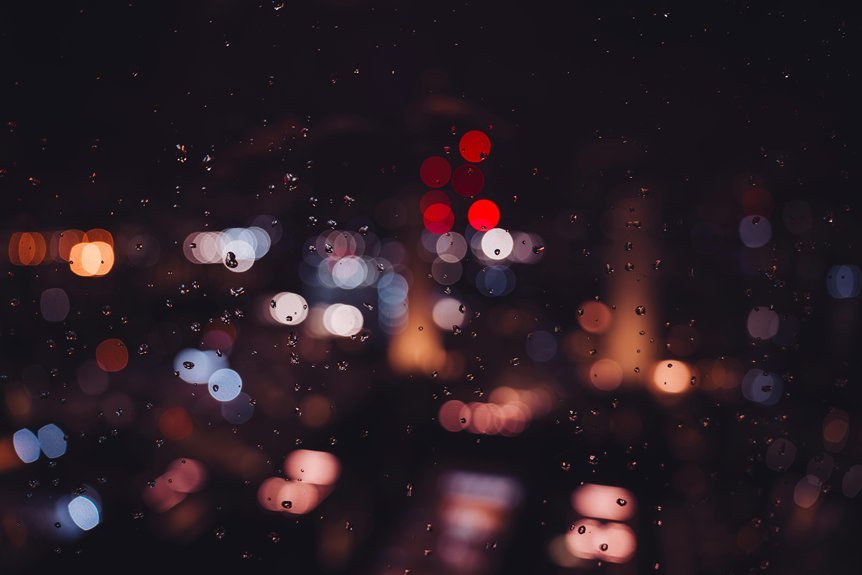If you’re struggling to find your network security key, you’re not alone. Many users encounter this issue, and fortunately, there are straightforward steps to uncover it. From checking your router label to accessing its web interface, these methods can help you regain access to your network. Let’s explore these techniques and guarantee you have the right tools at your disposal for a seamless connection.
Key Takeaways
- Check the router label for the default network name (SSID) and security key, usually found on the bottom or back of the device.
- Access the router’s web interface by entering its IP address in a browser, then log in to find the security key in the settings.
- Use Windows Network Settings to view the security key by navigating to the Wi-Fi network properties and checking the “Show characters” box.
- On macOS, retrieve the security key through Keychain Access by locating the Wi-Fi network and selecting “Show password.”
- If you cannot find the key, reset the router to factory settings by holding the reset button, which restores the default security key.
Check the Router Label
One of the simplest ways to find your network security key is by checking the router label. This label is typically located on the bottom or back of your router and plays a vital role in router identification.
One of the easiest methods to locate your network security key is by inspecting the router label found on its underside or back.
It often contains important information, including the default network name (SSID) and the security key, which is sometimes labeled as “WPA Key” or “Wireless Key.” If you’ve never changed these settings, this information will grant you instant access to your network.
Remember, the label’s importance can’t be overstated; it provides a straightforward solution without needing to log into the router’s settings.
Always make sure you handle your router securely to prevent unauthorized access to your network.
Access the Router’s Web Interface
If the router label doesn’t provide the information you need, accessing the router’s web interface is the next step.
To do this, connect your device to the router, either through Wi-Fi or an Ethernet cable. Open a web browser and enter the router’s IP address, typically found in the documentation or the label itself.
Once you access the web interface, log in using the default username and password, unless you’ve changed them. From there, navigate to the router configuration section, where you can locate your network security key.
This interface allows you to manage settings effectively, ensuring secure network access. Remember to log out after making changes to maintain security.
Use Windows Network Settings
While accessing your router’s web interface is a reliable method, you can also find your network security key through Windows Network Settings.
First, right-click the Wi-Fi icon in your system tray and select “Open Network & Internet settings.”
Right-click the Wi-Fi icon in your system tray to open Network & Internet settings for easy access.
Next, click on “Status” and then “Network and Sharing Center.”
In the new window, click on your Wi-Fi network name. A status window will pop up; click on “Wireless Properties.”
Under the “Security” tab, check the box that says “Show characters” to reveal your network security key.
This method is straightforward and effective for anyone using Windows, allowing you to quickly access your network security credentials without needing to log into your router directly.
Retrieve the Key From Macos
To retrieve your network security key on macOS, start by opening the Spotlight search by pressing Command + Space and typing “Keychain Access.”
Once the Keychain Access application is open, navigate to the “System” keychain on the left panel and locate your Wi-Fi network name in the list of saved items.
Double-click on your network name to open its details. In the window that appears, check the box next to “Show password.”
You’ll need to enter your macOS administrator username and password for key retrieval. After that, your network security key will be visible in the password field.
This process allows you to access your Wi-Fi credentials directly from your macOS settings without additional tools.
Check Your Device’s Saved Networks
Checking your device’s saved networks is a straightforward process that can quickly reveal your network security key.
Begin by accessing your device settings. On Windows, navigate to the Network & Internet section, then select “Status” and “Network and Sharing Center.” Click your Wi-Fi network name, and under “Connection,” choose “Wireless Properties.” In the Security tab, you can view your network security key by checking the “Show characters” box.
For MacOS, go to “System Preferences,” select “Network,” and choose Wi-Fi. Click “Advanced,” and you’ll see a list of saved networks. Highlight your network and check the key in Keychain Access by revealing the password.
This method provides a quick way to retrieve your key without needing to reset your router.
Reset the Router to Factory Settings
If you can’t locate your network security key through saved networks, resetting your router to factory settings is another option.
This process erases all custom configurations, including your router security settings. To perform a factory reset, locate the reset button—usually a small pinhole—on the back or bottom of your router.
Press and hold it for about 10 seconds using a paperclip or similar tool. Wait for the router to reboot, which may take a minute.
Press and hold the reset button for 10 seconds, then wait a minute for your router to reboot.
After the reset, your router will revert to its default settings, including the default network security key, usually printed on a label attached to the device.
Don’t forget to reconfigure your settings, as all personal adjustments will be lost.
Contact Your Internet Service Provider
Sometimes, reaching out to your Internet Service Provider (ISP) can be the quickest way to retrieve your network security key. If you’ve already tried other methods without success, customer support is your next best option.
Most ISPs offer dedicated support teams who can guide you through the process of locating your key. When you contact them, be prepared to provide details like your account information and router model. This can enhance service reliability, ensuring you receive accurate assistance tailored to your specific setup.
Conclusion
To sum up, locating your network security key doesn’t have to be a hassle. By following these seven straightforward steps, you can easily find the key on any router. Whether you check the router label, access the web interface, or use your device’s settings, you’ll likely find the information you need. If all else fails, resetting the router or contacting your Internet Service Provider will help you regain access. Stay connected and secure your network!