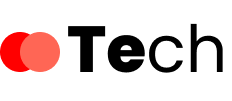When you need to find your network security key, it doesn’t have to be a complicated process. You can easily access it through your router settings or your device’s network settings. Knowing where to look can save you time and frustration, whether you’re connecting a new device or troubleshooting a connection issue. Let’s explore how you can swiftly locate your Wi-Fi credentials without hassle.
Key Takeaways
- Access your router’s interface by entering its IP address in a web browser and logging in with your credentials.
- Navigate to the security settings to locate the Wi-Fi network security key, often labeled as WPA key or passphrase.
- For Windows, open “Network & Internet settings,” go to “Network and Sharing Center,” and view the key under the “Security” tab.
- On Android, check under “Network & Internet,” tap the connected Wi-Fi network, and use the “Share” option to reveal the security key.
- For iOS, use iCloud Keychain or third-party apps to find saved Wi-Fi passwords, ensuring you’re connected to the network for access.
Check Your Router Settings
To find your network security key, one of the first steps is to check your router settings.
Start by accessing your router interface, which you can do by entering its IP address into a web browser. Look for the login section and enter your credentials.
Access your router interface by entering its IP address in a web browser and log in with your credentials.
Once you’re in, navigate to the security settings. Here, you’ll typically find options related to Wi-Fi security, including the network security key. It might be labeled as WPA key, passphrase, or something similar.
If you can’t locate it right away, consult your router’s manual for specific instructions.
Remember to save any changes you make and log out of the router interface when you’re done to maintain your network’s security.
Use Windows Network Settings
If you’re using a Windows computer, you can easily find your network security key through the Network Settings.
Start by clicking on the network icon in the taskbar, then select “Network & Internet settings.” From there, click on “Status” and choose “Network and Sharing Center.”
In the new window, locate your active network and click on it. A new dialog will open; select “Wireless Properties,” then navigate to the “Security” tab.
Here, you’ll see the option to show characters, revealing your network security key.
This method is essential for Windows troubleshooting, especially if you’re facing connectivity issues. Understanding your network configurations can help you resolve problems more efficiently.
Access Network Security Key on Mobile Devices
How can you quickly access your network security key on mobile devices?
First, open your mobile device settings. For Android users, go to “Network & Internet,” select “Wi-Fi,” and tap on your connected network. You should see an option like “Share” or “QR code.” This will display your security key.
For iOS users, it’s a bit trickier. You’ll need to access your iCloud Keychain or use a third-party app like “Wi-Fi Passwords” to retrieve your security key.
Always make sure you’re connected to the network to make the retrieval process smoother.
Conclusion
In just three simple steps, you can easily find your network security key. Whether you check your router settings, use Windows network settings, or access your mobile device’s security options, having your Wi-Fi credentials at hand is straightforward. Don’t let a forgotten password keep you from connecting; just follow these steps, and you’ll be back online in no time. Remember, knowing your network security key is essential for maintaining your internet access and security.