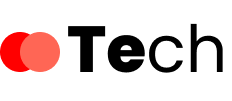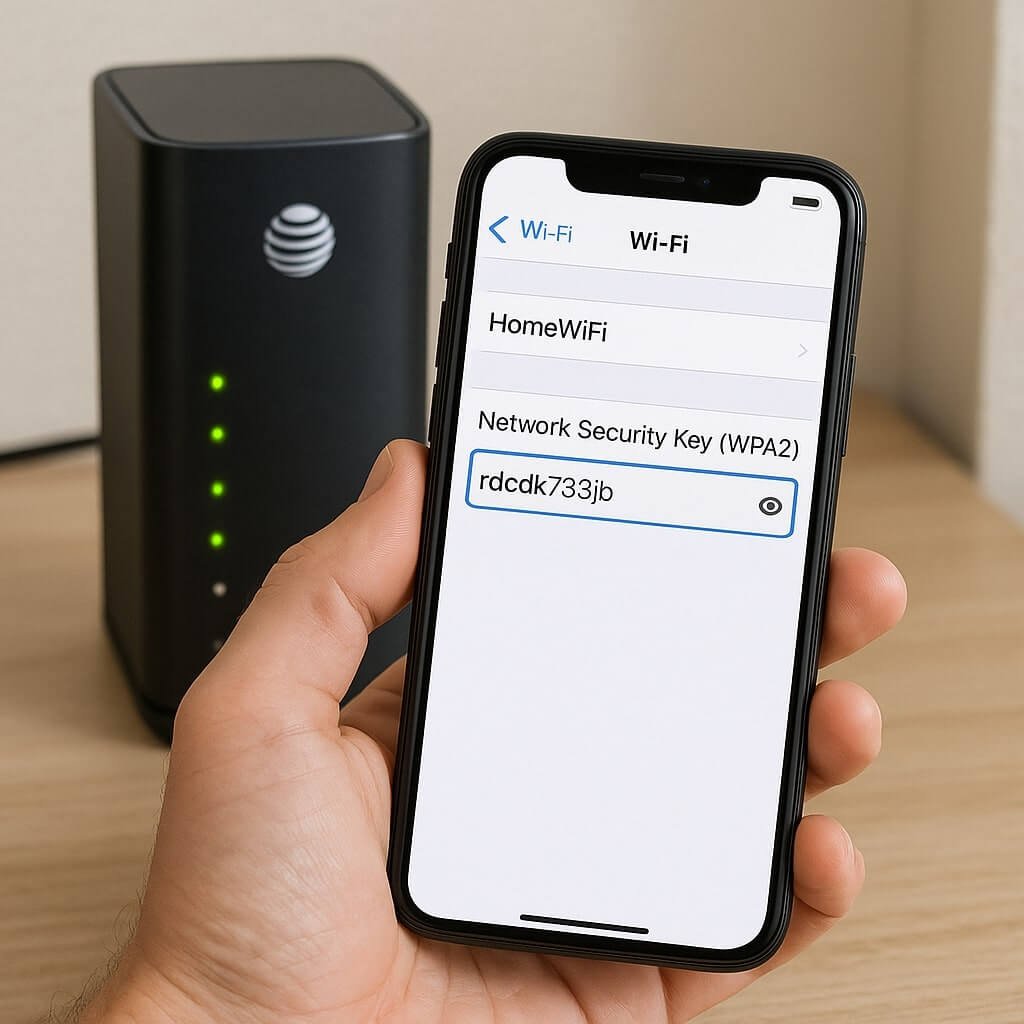If you need to quickly find your AT&T network security key, there are several straightforward methods to explore. Start by checking the label on your gateway or modem; it often displays the key. If that’s not an option, you can access the AT&T Smart Home Manager app or log into your online account for more details. But what if these methods don’t work? There are additional steps you might consider.
Key Takeaways
- Check the modem or gateway label for the “Wireless Key” or “Network Security Key” section for quick access.
- Use the AT&T Smart Home Manager app to view and manage your network security key easily.
- Log into your AT&T account online and navigate to “Account Management” to find the network security key.
- If issues arise, reset your modem or gateway and refer to the default password label.
- Contact AT&T customer support with your account information for assistance in retrieving your network security key.
Check Your AT&T Gateway or Modem Label
To locate your AT&T network security key, start by examining the label on your AT&T gateway or modem. This label typically contains essential information for modem identification, including the network name (SSID) and the security key.
Look for a section labeled “Wireless Key,” “Network Security Key,” or similar wording. This key is vital for maintaining gateway security and guarantees that unauthorized devices can’t access your network.
If you can’t find the label, check the settings through your device’s admin interface, though the physical label is often the quickest method.
Make sure you write down the key accurately, as even a single character error can prevent you from connecting to your network.
Access the AT&T Smart Home Manager App
If you couldn’t locate the network security key on your modem’s label, accessing the AT&T Smart Home Manager app is a convenient alternative.
This app provides several features that make managing your network easy. Start by downloading the app from your device’s app store.
Once installed, open the app and navigate through its user-friendly interface. You’ll see options for managing your Wi-Fi settings, including the network security key.
Simply select the Wi-Fi network you’re interested in, and the app will display the key you need.
With the AT&T Smart Home Manager app, you can efficiently monitor your network and make adjustments as needed, ensuring a secure connection for all your devices.
Log Into Your At&T Account Online
Log into your AT&T account online to access your network security key quickly.
This straightforward process allows you to manage your AT&T account efficiently while ensuring online login security.
Follow these steps to log in:
- Go to the AT&T website and click on the “Sign In” button.
- Enter your username and password to access your account.
- Navigate to the “Account Management” section for your network security key.
Use the Default Wi-Fi Network Name and Password
To connect your devices, you need to know the default Wi-Fi network name and password.
You can locate this information on the device labels or by accessing your router settings.
Once you have these details, you can easily set up your network and secure it with your AT&T network security key.
Locate Default Network Information
Finding your AT&T network security key starts with locating the default network information, which includes the Wi-Fi network name (SSID) and password. This information is essential for accessing your network and adjusting your default network settings.
Here’s what you need to do:
- Check the router’s label for the SSID and password.
- Use the AT&T Smart Home Manager app to find your wireless security options.
- Access the user manual or AT&T’s website for specific instructions.
Once you’ve got the SSID and password, you can connect your devices and guarantee they’re secured.
Access Router Settings
Now that you have your Wi-Fi network name (SSID) and password, accessing your router settings is straightforward. To begin, open a web browser and enter the router’s IP address, typically found in your documentation or on the router itself. Log in using the default credentials unless you’ve changed them.
Here’s a quick reference table to assist you:
| Action | Description |
|---|---|
| Access Settings | Enter the router’s IP in the browser |
| Login | Use default credentials |
| Router Configuration | Adjust settings as needed |
| Network Troubleshooting | Diagnose issues and optimize performance |
Check Device Labels
While exploring your router settings, you may need to check the device labels for the default Wi-Fi network name (SSID) and password. This information is essential for device identification and can help you connect your devices without hassle.
Typically, the label information is found on the back or bottom of your router.
- Look for the SSID, which identifies your network.
- Find the default password, often labeled as “Network Key” or “WPA Key.”
- Make sure you write down this information for future reference.
Reset Your Gateway or Modem
If you’re having trouble with your network security key, resetting your gateway or modem can help.
Start by locating the default password label on your device, which often contains the necessary information.
Alternatively, you can reset through the admin portal for a fresh configuration.
Locate Default Password Label
To find the default network security key, start by locating the password label on your AT&T gateway or modem. This label contains the default password needed to connect your devices.
If you can’t find the label, check the following:
- Device sticker: Look at the back or bottom of your gateway or modem for the security label.
- User manual: Refer to the manual that came with your device for instructions on finding the default password.
- Online resources: Visit AT&T’s support website for model-specific information.
Once you’ve located the security label, you’ll have access to the default password, enabling you to connect your devices securely.
Resetting Through Admin Portal
After locating the default password label, you might still need to adjust your network security key.
To do this, access the admin portal by entering your gateway or modem’s IP address in a web browser. Log in with your credentials—if you haven’t changed them, they may still be the default ones.
Once inside, navigate to the security settings overview. Here, you’ll find options to modify your network security key. Choose a strong, unique password for enhanced protection.
After making your changes, make sure you save the settings and restart your device if prompted. This process will secure your network and allow you to connect devices with the updated key, providing better security for your home network.
Contact AT&T Customer Support
When you’re unable to locate your AT&T network security key, reaching out to AT&T customer support can provide the assistance you need. Their customer service team is well-equipped for effective AT&T troubleshooting and can guide you through the process.
Here’s how to make the most of your interaction:
- Have your account information ready for quicker assistance.
- Clearly explain the issue to the representative, mentioning any steps you’ve already taken.
- Ask for clarification if you don’t understand their instructions.
Keep Your Security Key Safe and Accessible
Keeping your AT&T network security key safe and accessible is essential for maintaining your network’s integrity. Implement effective security key management practices by storing your key in a secure, yet easily retrievable location.
Consider using a password manager that encrypts your data, offering both protection and accessibility. Avoid writing your key down in easily accessible places or sharing it with unauthorized users.
Regularly update your security key to bolster data protection. Additionally, familiarize yourself with data protection tips to enhance your network security further. This includes enabling two-factor authentication and regularly monitoring connected devices.
Conclusion
Finding your AT&T network security key is straightforward. Start by checking your gateway or modem label, then explore the AT&T Smart Home Manager app or log into your account online. If you’re still having trouble, consider using the default Wi-Fi network name and password or resetting your device. Don’t hesitate to reach out to AT&T customer support for help. Always keep your security key secure and accessible to maintain your network’s integrity.