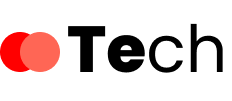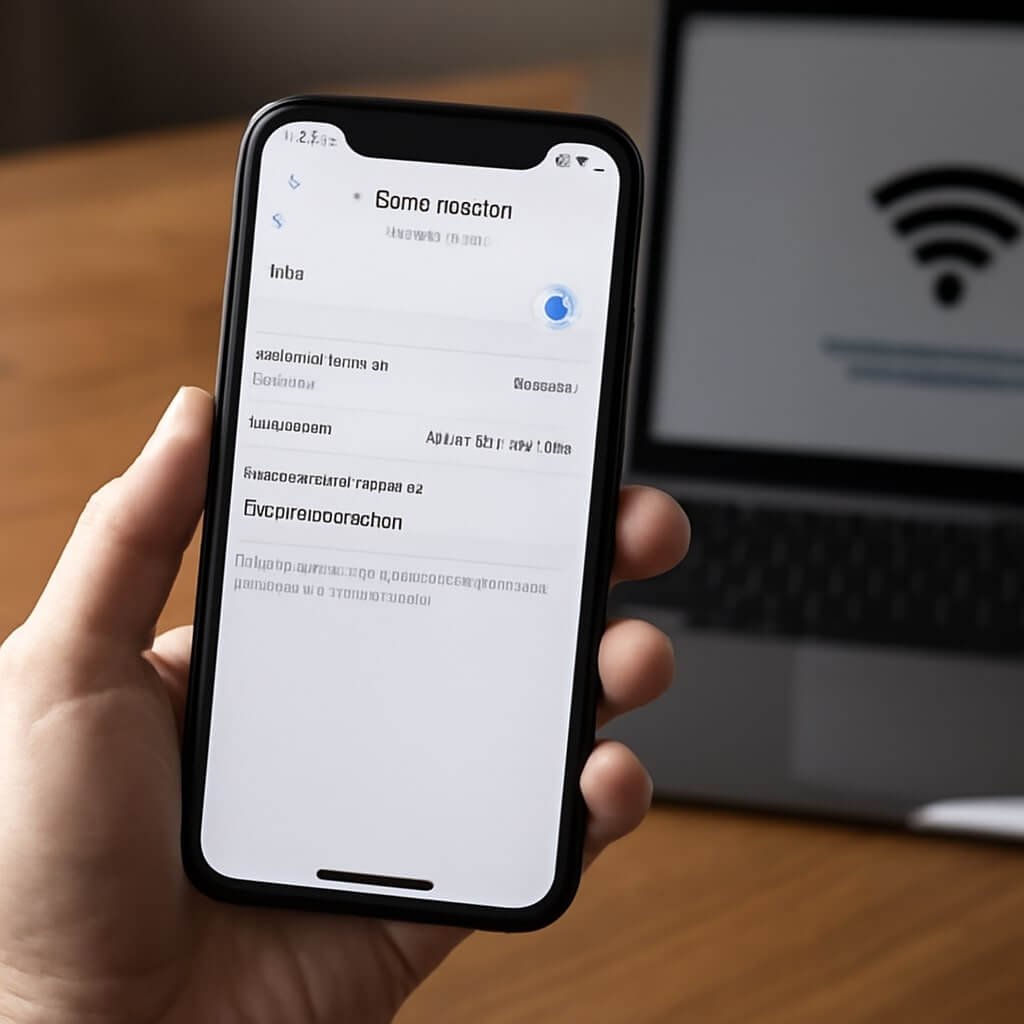To access your hotspot, you’ll need to find your network security key, which acts as a password for secure connections. Whether you’re using a Windows PC, a Mac, or even a smartphone, locating this key can be straightforward. Each device has its unique method for retrieval. Understanding these steps is vital for ensuring your network remains secure and accessible. Let’s explore how to efficiently find this key information on various platforms.
Key Takeaways
- Access the device’s settings menu and navigate to the “Network” or “Wi-Fi” section to find your active hotspot connection.
- For Windows, use Control Panel to find the network security key under “Wireless Properties” in the “Security” tab.
- On macOS, open Keychain Access, search for your Wi-Fi network, and show the password after entering your administrator credentials.
- Ensure your device is connected to the hotspot to retrieve the security key; otherwise, the option may not appear.
- Consult your device’s user manual for specific instructions if the steps vary by model or operating system.
Understanding Network Security Keys
A network security key acts as a digital lock for your Wi-Fi connection, ensuring that only authorized users can access your network. This key functions as a password, safeguarding your network from unauthorized access and potential threats.
Effective password management is essential for maintaining robust network security. You should regularly update your network security key and employ complex passwords that combine letters, numbers, and symbols. Avoid using easily guessable information, such as birthdays or common words.
When you connect new devices, you’ll need to enter this key to establish a secure connection. Familiarizing yourself with your network’s security key and its management will help you maintain a safe and efficient online environment.
Why You Need a Network Security Key
A network security key is essential for enhancing your network’s protection against unauthorized access.
It safeguards your sensitive data by ensuring that only authorized devices can connect to your network.
Without it, you’re vulnerable to breaches and potential data loss.
Enhances Network Protection
While many people underestimate the importance of a network security key, it plays an essential role in safeguarding your digital environment. A strong network security key enhances network protection by guaranteeing your data remains private. It employs data encryption to shield your information from prying eyes, keeping your online activities secure.
| Feature | Benefit | Importance |
|---|---|---|
| Network Privacy | Protects personal data | Prevents data theft |
| Data Encryption | Secures sensitive info | Maintains confidentiality |
| User Authentication | Verifies legitimate users | Reduces unauthorized access |
| Access Control | Limits network exposure | Minimizes risks |
| Connection Security | Protects data in transit | Guarantees safe browsing |
Investing in a robust network security key is vital for maintaining a secure and private online experience.
Prevents Unauthorized Access
Securing your network isn’t just about privacy; it’s also about preventing unauthorized access. Without a robust network security key, you leave your system exposed to potential threats.
Unauthorized access can lead to data breaches, compromised personal information, and exploitation of network vulnerabilities. A security key acts as a gatekeeper, ensuring that only authorized users can connect to your network.
By implementing a strong key, you effectively reduce the risk of unwanted intrusions and safeguard your sensitive data. Remember, even minor lapses in security can lead to significant consequences.
Hence, regularly updating your network security key is essential in maintaining a secure environment and protecting against unauthorized access.
Prioritize your network’s integrity by keeping it locked down.
Locating the Security Key on Your Device
To locate the security key on your device, you can follow a few straightforward steps that vary depending on your operating system. Confirm your device compatibility with the respective OS.
To find your device’s security key, follow simple steps tailored to your operating system. Ensure compatibility before proceeding.
Here’s how to access your network settings:
- Open your device’s settings menu.
- Navigate to the “Network” or “Wi-Fi” section.
- Select your active hotspot connection and look for the option labeled “Security Key” or “Password.”
Once you find it, you can easily view or manage the key.
Remember that these steps might differ slightly based on your device model, but the general approach remains consistent. If you’re having trouble, consult your device’s user manual for more detailed instructions.
Finding the Key on Windows Operating Systems
Finding the network security key on Windows operating systems is a straightforward process that can be completed in just a few steps.
First, open the Control Panel and navigate to “Network and Internet.” Click on “Network and Sharing Center,” then locate your active connection. Click on it and select “Wireless Properties.” Under the “Security” tab, you’ll find a checkbox labeled “Show characters.” By checking this box, you can reveal your network security key.
Alternatively, you can access Windows settings by typing “cmd” in the search bar, opening the Command Prompt, and entering the command `netsh wlan show profile name=”YourNetworkName” key=clear`. This will display the key under “Key Content,” ensuring you have the information needed for secure access.
Accessing the Security Key on Macos
To access your network security key on macOS, start by locating the Network Preferences in your System Preferences.
Once there, you can view the password stored in the Keychain Access application.
This method guarantees you quickly retrieve your security key without unnecessary complications.
Locating Network Preferences
When you need to access your network security key on macOS, maneuvering to the Network Preferences is vital. Here’s how to locate your network settings for wireless configurations:
- Click on the Apple menu at the top-left corner and select “System Preferences.”
- Open “Network” from the available options.
- Select your active Wi-Fi connection from the left sidebar, then click “Advanced” to view your network settings.
Within these settings, you’ll find important details about your wireless configurations.
While you won’t see the security key directly here, these steps set you up for the next steps in retrieving your password.
Make sure you take note of any relevant information for efficient navigation.
Viewing Password Keychain
Accessing your network security key on macOS involves utilizing the Keychain Access application, which securely stores your passwords and other sensitive information. To view your security key, follow these steps:
- Open Keychain Access from the Applications > Utilities folder.
- In the search bar, type the name of your Wi-Fi network.
- Double-click the network name and check the box for “Show password.”
- Enter your Mac’s administrator password to reveal the key.
Here’s a quick overview of keychain management:
| Feature | Description |
|---|---|
| Secure Storage | Protects sensitive data |
| Easy Access | Quickly retrieve passwords |
| Password Security | guarantees strong encryption |
Utilizing Keychain Access enhances your password security and streamlines keychain management.
Retrieving the Key From Your Router
If you need to retrieve your network security key, checking your router is often the quickest method.
Here’s how to access it through your router configuration:
- Connect to Your Router: Use a device connected to your network, either via Wi-Fi or an Ethernet cable.
- Access Router Settings: Open a web browser and enter your router’s IP address (commonly 192.168.1.1 or 192.168.0.1). Log in using your admin credentials.
- Locate Security Settings: Navigate to the wireless settings or security settings section. Here, you’ll find your network security key displayed as a password or passphrase.
Checking Your Smartphone for the Key
| Step | Action |
|---|---|
| 1 | Open smartphone settings |
| 2 | Navigate to “Network & Internet” |
| 3 | Select “Hotspot” or “Tethering” |
| 4 | View the network security key |
Using Command Prompt to Find the Key
To quickly find your network security key using Command Prompt, you’ll need to run a specific command that reveals this information directly from your computer’s settings.
Follow these steps:
- Open Command Prompt: Press `Windows + R`, type `cmd`, and hit Enter.
- Run the Command: Type `netsh wlan show profile name=”YourNetworkName” key=clear`, replacing “YourNetworkName” with your actual Wi-Fi network name.
- Locate the Key: In the results, look for “Key Content” under the Security settings section; this is your network security key.
Using Command Prompt is a straightforward way to access your network settings and retrieve your security key without any additional software.
Common Issues and Troubleshooting Tips
After retrieving your network security key using Command Prompt, you might encounter some common issues that can hinder your access to the Wi-Fi network. Here are some troubleshooting tips to help you resolve these issues:
| Issue | Possible Cause | Solution |
|---|---|---|
| Incorrect Key | Typing error | Double-check the input |
| No Connection | Disabled Wi-Fi | Enable Wi-Fi on your device |
| Limited Access | Network restrictions | Check router settings |
| Slow Speed | Network congestion | Reboot router |
| Connection Drops | Interference | Change Wi-Fi channel |
If you face any of these issues, refer to the table for quick insights. These troubleshooting tips can help guarantee you regain network access swiftly.
Best Practices for Keeping Your Network Secure
To keep your network secure, start by using strong passwords that are difficult to guess.
Enable WPA3 encryption to enhance your wireless security, and don’t forget to regularly update your router’s firmware.
These practices will greatly reduce the risk of unauthorized access and improve overall network safety.
Use Strong Passwords
Creating strong passwords is essential for safeguarding your network against unauthorized access.
You should employ effective strong password strategies to guarantee your network remains secure.
Here are three key recommendations:
- Length and Complexity: Use at least 12 characters, mixing uppercase, lowercase, numbers, and symbols.
- Unique Passwords: Avoid reusing passwords across different accounts to minimize risk.
- Password Managers: Utilize password manager recommendations to generate and store complex passwords securely.
Enable WPA3 Encryption
Enabling WPA3 encryption is essential for enhancing your network’s security, especially as cyber threats evolve.
WPA3 offers several benefits, including improved protection against brute-force attacks and enhanced security for open networks through encryption.
To enable WPA3, verify your router supports WPA3 compatibility, as not all devices do. Check your router’s settings through its web interface, typically accessed via a browser. Look for the wireless security options and select WPA3 as your encryption standard.
If you’re using devices that only support WPA2, consider upgrading them to fully leverage WPA3 benefits.
Regularly Update Firmware
With your network secured through WPA3, the next step in maintaining robust security is to regularly update your router’s firmware.
Firmware updates are essential as they often include security patches that protect against vulnerabilities.
Here are three best practices to follow:
- Schedule Updates: Set a routine for checking and installing firmware updates to guarantee your router stays secure.
- Enable Automatic Updates: If available, enable automatic updates to receive the latest security patches without manual intervention.
- Monitor Release Notes: Keep an eye on your router manufacturer’s release notes to understand what vulnerabilities are being addressed.
Conclusion
To sum up, locating your network security key is essential for secure hotspot access. Whether you’re using Windows, macOS, or a smartphone, the steps are straightforward and help guarantee you connect safely. If you encounter issues, use troubleshooting tips to resolve them effectively. By following best practices, you can maintain a secure network environment. Always remember to keep your security key confidential to protect your connections from unauthorized access.