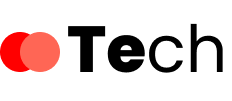Locating your network security key is essential for maintaining secure Wi-Fi access. Whether you’re troubleshooting connectivity issues or connecting new devices, knowing where to find this key can save you time. You might think the process is complicated, but it’s quite straightforward across various platforms. Let’s explore the step-by-step methods for retrieving this key on different devices, starting with the most common operating systems.
Key Takeaways
- On Windows, access the Wi-Fi security key by navigating to Network & Internet settings, then to Wireless Properties, and revealing it under the Security tab.
- On Mac, use Keychain Access to find the Wi-Fi password by searching the network name and selecting “Show password” after entering the admin password.
- For Android devices, locate the security key by going to Settings, then Network & Internet, selecting Wi-Fi, and tapping on the connected network.
- On iOS, directly viewing the security key isn’t possible; consider using a password manager or checking for updates for troubleshooting.
- To reset your Wi-Fi security key, log into your router settings via a web browser and change the key in the wireless settings section.
Understanding Network Security Keys
A network security key acts as a digital lock for your wireless network, ensuring that only authorized users can connect. Its key importance lies in safeguarding your data from unauthorized access and potential cyber threats.
When you set up your wireless network, you create a unique security key, typically a password, which encrypts the data transmitted over the airwaves. This encryption protects sensitive information, making it difficult for hackers to intercept your communications.
Without a strong network security key, your network is vulnerable to attacks, which could compromise personal data or lead to identity theft. Consequently, understanding how to manage and secure your network security key is essential for maintaining the integrity of your wireless network.
Finding Your Security Key on Windows
Have you ever needed to find your network security key on a Windows device? It’s a straightforward process. First, navigate to your network settings by right-clicking the Wi-Fi icon in the taskbar. Select “Open Network & Internet settings,” then “Network and Sharing Center.” Click on your Wi-Fi connection, followed by “Wireless Properties.” In the Security tab, check the box for “Show characters” to reveal your security key.
Here’s a quick reference table to help you visualize the steps:
| Step | Action | Result |
|---|---|---|
| Open Network Settings | Right-click Wi-Fi icon | Access network settings |
| Network & Sharing Center | Click on your Wi-Fi connection | View connection details |
| Wireless Properties | Navigate to Security tab | Access security protocols |
| Show Characters | Check the box | Reveal your security key |
Locating the Security Key on Mac
To locate your network security key on a Mac, you’ll need to access Keychain Access.
This utility stores your Wi-Fi passwords securely, allowing you to retrieve them easily.
Once you find the relevant entry, you can view your Wi-Fi password quickly.
Accessing Keychain Access
While maneuvering your Mac, you can easily locate your network security key using Keychain Access.
Start by clicking on the Finder icon, then select “Go” from the menu bar, and choose “Utilities.” In the Utilities folder, double-click on “Keychain Access.” This tool is essential for keychain management and secure password storage.
Once open, search for your Wi-Fi network name in the search bar at the top right. Click on the network entry, then double-click it to view its details.
In the window that appears, check the box next to “Show password.” You’ll need to enter your Mac’s administrator password to reveal your security key.
Now you’ve successfully accessed your network security key for use.
Finding Wi-Fi Password
Wondering how to quickly find your Wi-Fi password on a Mac? You can easily retrieve it using Keychain Access. Here’s how:
- Open Keychain Access from the Applications > Utilities folder.
- In the search bar, type your Wi-Fi network name and select it from the list.
- Check the box next to “Show Password.” You’ll need to enter your Mac’s administrator password for wifi password recovery.
Accessing the Security Key on Mobile Devices
To access your network security key on mobile devices, you’ll need to follow specific steps for both Android and iOS systems.
Each platform has its unique method for retrieving this information.
Let’s explore how to find the security key on your Android and iOS devices.
Android Device Instructions
If you’re using an Android device and need to access your network security key, the process is straightforward.
Follow these steps to locate it through your Android settings:
- Open the Settings app on your device.
- Navigate to Network & Internet, then select Wi-Fi.
- Tap on the network you’re connected to, and choose Advanced or Security options. If prompted, enter your device’s password or access method.
Once you’re in the security options, you should see the network security key displayed.
You can copy it for future use or to share with others.
This method guarantees you have quick access to your network security key without unnecessary complications.
Ios Device Instructions
Accessing your network security key on an iOS device is simple, especially since you can find it directly within your device’s settings.
First, open the “Settings” app and select “Wi-Fi.” Locate your connected network and tap the small information icon (i) next to it. Here, you’ll see options related to your network.
Unfortunately, iOS doesn’t display the security key directly. Instead, you may need to use a password manager or check your router’s admin interface if you can’t recall the key.
For effective iOS network troubleshooting, verify your device is up to date and connected properly. Familiarizing yourself with these iOS security settings will help you manage your network more efficiently.
Checking Your Router for the Security Key
While you might think finding your network security key is complicated, checking your router can often provide a straightforward solution.
Finding your network security key may seem difficult, but a quick look at your router can simplify the process.
Follow these steps:
- Locate the Router: Find your router, usually positioned centrally in your home or office.
- Check the Security Label: Look on the back or bottom of the router for a sticker. This security label typically includes the default network security key.
- Access Router Settings: If the key isn’t on the label, connect to the router via a web browser. Enter the router’s IP address, log in, and navigate to the wireless settings to view or change the security key.
Using the Command Prompt to Retrieve Your Key
For those who prefer a more technical approach, using the Command Prompt can quickly retrieve your network security key. First, open the Command Prompt by typing `cmd` in the Windows search bar. Right-click and select “Run as administrator.” Then, enter the command:
“`
netsh wlan show profile name=”YOUR_SSID” key=clear
“`
Replace `YOUR_SSID` with your network name. After executing the command, look for “Key Content” in the results; that’s your security key.
| Step | Command | Description |
|---|---|---|
| 1 | cmd | Open Command Prompt |
| 2 | Run as administrator | Gain necessary permissions |
| 3 | netsh wlan show profile | Display network settings |
| 4 | key=clear | Retrieve the key in plain text |
| 5 | Key Content | Find your network security key |
Resetting Your Wi-Fi Network Security Key
If you find that your Wi-Fi network security key needs to be changed—whether for security reasons or simply because you’ve forgotten it—resetting it’s a straightforward process.
Follow these steps to effectively reset your security key:
To reset your security key, simply follow these straightforward steps for a quick and easy solution.
- Access your router’s settings by typing its IP address into a web browser.
- Log in with your admin credentials; if you haven’t changed them, they’re often found on the router itself.
- Locate the wireless settings section, where you can change the security key.
Tips for Managing and Storing Your Security Key
Managing and storing your Wi-Fi network security key effectively is essential for maintaining your network’s security. Start by using password managers for secure storage; they encrypt your keys, ensuring only you can access them.
Consider employing encryption methods for any digital files containing your key, adding an extra layer of protection. Additionally, create physical backups by writing your key down and storing it in a secure location, like a safe.
Maintain digital organization by regularly updating and reviewing your stored keys, removing any outdated or compromised ones. This proactive approach not only protects your network but also simplifies access when needed, ensuring you stay connected without compromising security.
Stay vigilant and keep your security key management routine consistent.
Conclusion
In conclusion, locating your network security key is straightforward across various devices. Whether you’re using Windows, Mac, or mobile, following the steps outlined will help you access your key quickly. If you can’t find it, checking your router or using the Command Prompt are viable alternatives. Remember to store your security key securely to maintain your network’s integrity. By managing it wisely, you can guarantee a safe and reliable internet connection for all your devices.