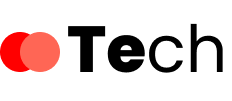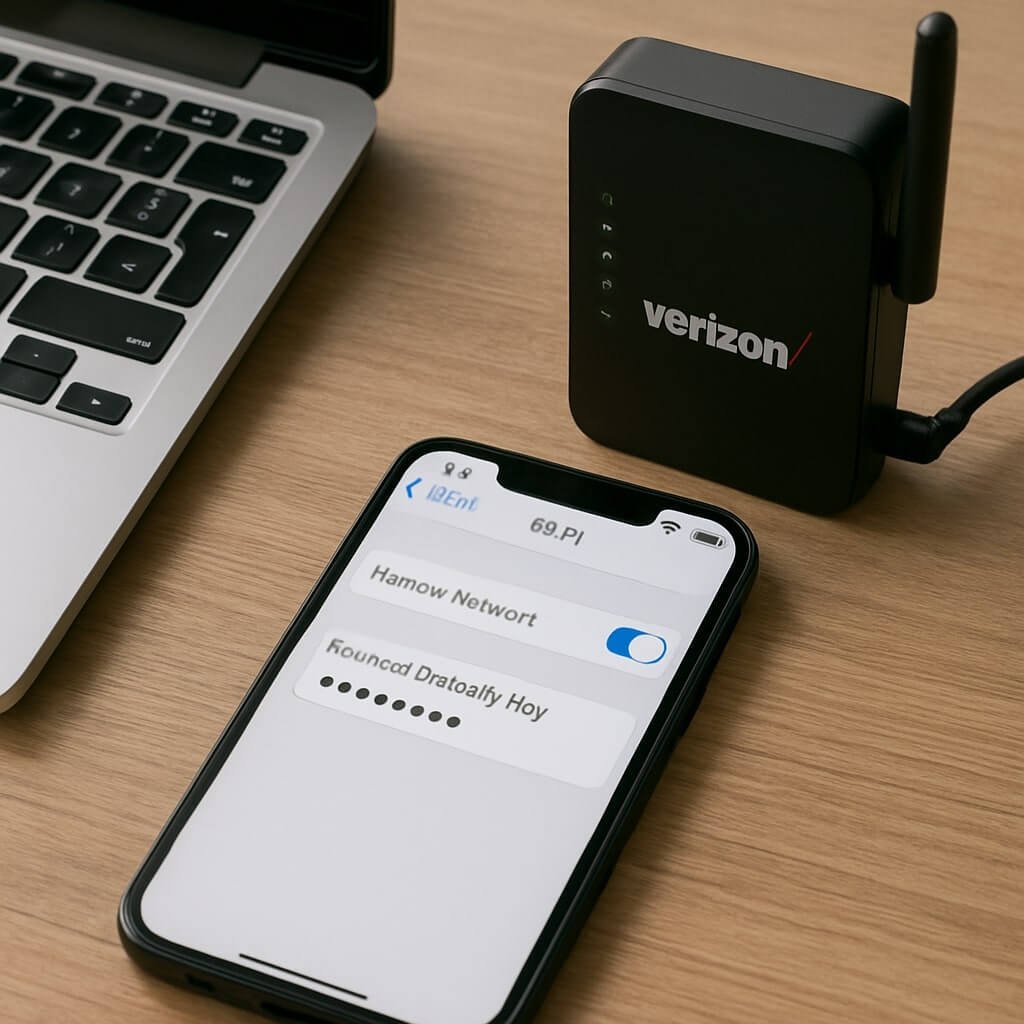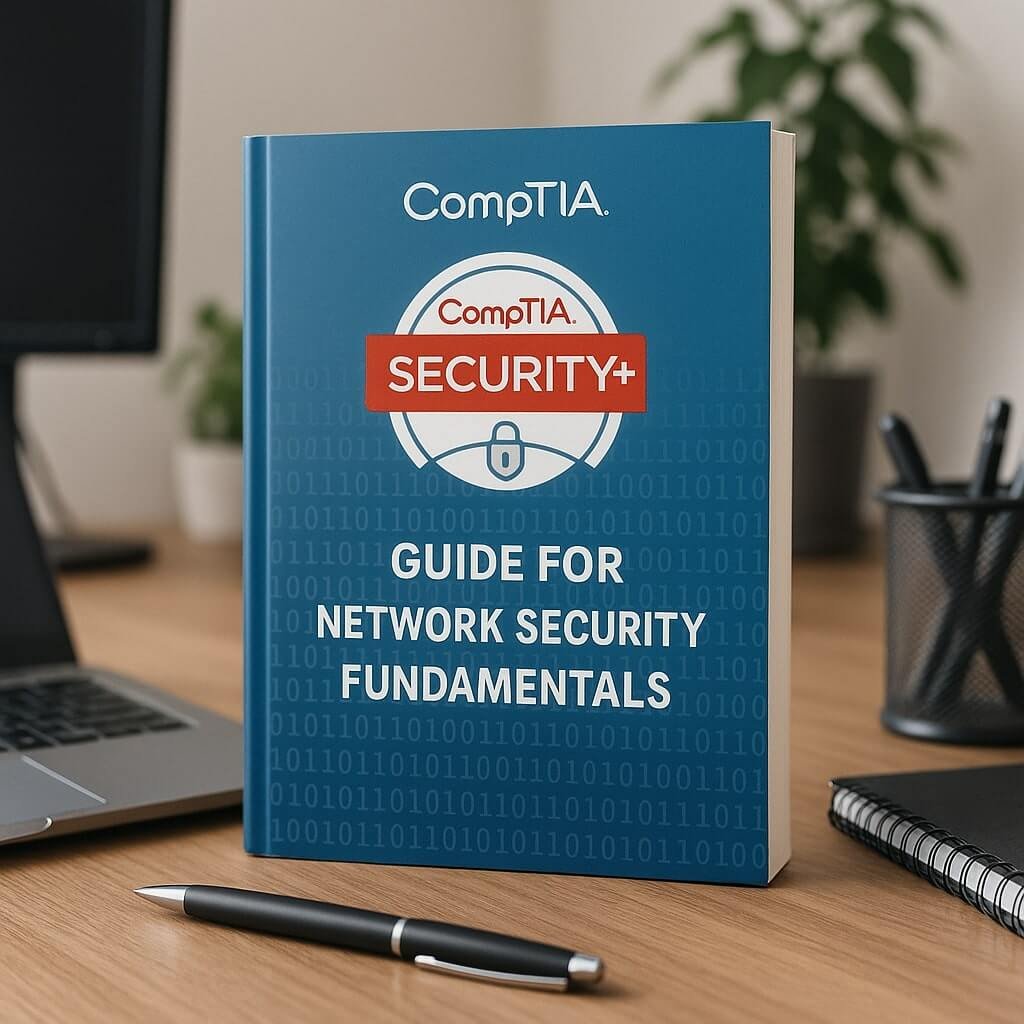If you’re trying to connect a device to your Verizon Wireless network, knowing your network security key is essential. Fortunately, there are several straightforward methods to locate it. You can start by checking your router or using the Verizon app. However, if those options don’t work, there are other avenues to explore. Let’s look at the different ways to find your security key and guarantee your network remains secure.
Key Takeaways
- Check the router label for the network security key, often marked as “WPA.”
- Access router settings via a web browser using common IP addresses like 192.168.1.1.
- Use the Verizon app to view the security key by signing in and navigating to the “Network” section.
- On Windows, go to Settings > Network & Internet; on Mac, check System Preferences > Network for Wi-Fi settings.
- Reset the key through router settings or the Verizon app if you need to change it.
Understanding Network Security Keys
A network security key acts like a password for your wireless network, guaranteeing that only authorized devices can connect. It plays a vital role in network security, protecting your personal information from unauthorized access.
When you set up your Wi-Fi, you’ll choose a network security key, which should be a strong password to enhance your network’s safety. Good password management is essential; regularly updating your key can prevent potential breaches and keep your network secure.
Remember, the stronger your network security key, the harder it’s for hackers to gain access. Always avoid common phrases or easily guessable information in your password to guarantee maximum protection for your wireless network.
Stay vigilant and protect your digital space.
Finding the Network Security Key on Your Router
To find your network security key on your router, start by checking the label on the device itself.
If you can’t locate it there, you can access your router’s settings through a web browser.
As a last resort, consider resetting the network security key to set a new one.
Locate Router Label
Finding the network security key on your router is a straightforward process. First, make sure your router’s placement allows easy access to its label. Look for the label on the back or bottom of the device, where label visibility is usually ideal.
Here’s a quick reference to help you identify the key:
| Component | Location | Notes |
|---|---|---|
| Network Security Key | Router Label | Often labeled as “WPA” |
| SSID (Network Name) | Router Label | Identifies your network |
| Default Username/Password | Router Label | For admin access |
Once you find the label, your network security key will be easily identifiable, allowing you to connect your devices securely.
Access Router Settings
Accessing your router settings is essential for locating your network security key, especially if it’s not visible on the label.
To begin, connect your device to the router via Wi-Fi or Ethernet. Open a web browser and enter the router’s IP address—commonly 192.168.1.1 or 192.168.0.1—into the address bar.
You’ll need to log in using your router login credentials, which are often printed on the router or found in its manual.
Once you’re in, navigate to the security settings section. Here, you should see your network security key listed, often referred to as the WPA or WEP key.
Be certain to save any changes before exiting to make sure your settings remain intact.
Reset Network Security Key
If you can’t remember your network security key, resetting it directly from your router is a straightforward solution.
Start by locating the reset button on your router, usually found on the back or bottom. Press and hold this button for about 10 seconds until the lights flash, indicating a reset.
Once your router reboots, you can access its settings through a web browser using the default IP address, typically 192.168.1.1 or 192.168.0.1. Log in with the default username and password, which are often printed on the router itself.
After logging in, navigate to the wireless settings to create a new network security key. This process guarantees your network security remains intact while updating your passwords.
Accessing the Verizon App for Your Security Key
Many users find the Verizon app to be a convenient way to manage their wireless settings, including retrieving your network security key.
With the app, you can access important Verizon app features that simplify security key management. Here’s how to get your security key quickly:
- Open the Verizon app on your device.
- Sign in with your Verizon account credentials.
- Navigate to the “Network” or “Wi-Fi” section to find your security key.
Once you follow these steps, you’ll have your network security key at your fingertips.
The Verizon app not only makes it easy to manage your security settings but also keeps everything organized in one place, ensuring you stay connected without any hassle.
Checking Your Device for the Security Key
Checking your device for the security key can be a straightforward process. To begin, access your device settings to find the information you need for network access. Here’s a quick reference table to help you locate the security key:
| Device Type | Steps to Find Security Key | Notes |
|---|---|---|
| Windows PC | Go to Settings > Network & Internet | Look under Wi-Fi properties |
| Mac | Open System Preferences > Network | Check the Wi-Fi settings |
| Android Device | Navigate to Settings > Network | View saved Wi-Fi networks |
| iOS Device | Go to Settings > Wi-Fi | Tap the info icon next to the network |
Resetting Your Network Security Key
If you need to reset your network security key, there are a few straightforward methods you can use.
You can access your router settings directly, use the Verizon app, or perform a factory reset if necessary.
Each option offers a quick way to restore your security key and maintain your network’s safety.
Accessing Router Settings
To reset your network security key, you’ll first need to access your router’s settings. This process usually involves the router interface, where you can find the security settings. Here’s how to do it:
- Connect your device to the router via Wi-Fi or an Ethernet cable.
- Open a web browser and enter the router’s IP address (commonly 192.168.1.1 or 192.168.0.1).
- Log in using your admin credentials, then navigate to the security settings.
Once you’re in the security settings, you can locate and change your network security key.
Remember to save the changes before exiting the router interface to guarantee your new key is active. This will help keep your network secure.
Using the App
After accessing your router settings, you can also reset your network security key using the Verizon app, which offers a convenient alternative.
This app is equipped with several Verizon app features that simplify mobile security management. To reset your key, open the app and navigate to the ‘Network’ section. You’ll find an option to manage your network security key. Tap it, and you can create a new key that meets your security needs.
Once you save the changes, make sure to update your devices with the new key for uninterrupted access. Utilizing the Verizon app not only streamlines the process but also enhances your overall network security, making it easier to keep your connections secure.
Factory Reset Procedure
When you find yourself unable to access your network due to a forgotten security key, performing a factory reset on your router can restore your connection.
This process will revert your network settings to their original state, including the default security key.
Here’s how to perform a factory reset:
- Locate the reset button on your router, usually found on the back or bottom.
- Press and hold the reset button for about 10 seconds using a paperclip or similar object until the lights blink.
- Wait for the router to reboot, which may take a few minutes, after which you can access the default network settings and security key.
Contacting Verizon Support for Assistance
If you’re still having trouble locating your Verizon Wireless network security key, reaching out to Verizon Support can provide the assistance you need.
Verizon customer support is available to help you navigate any challenges you face. Whether you’re dealing with a lost key or troubleshooting network issues, their knowledgeable representatives can guide you through the process.
You can contact them via phone, chat, or through the My Verizon app for quick responses. Be prepared to share relevant details about your account and device to expedite assistance.
Don’t hesitate to ask questions; they’re there to help you regain access to your network. Getting in touch with Verizon Support can save you time and guarantee a smoother experience.
Best Practices for Keeping Your Network Secure
Once you’ve located your Verizon Wireless network security key, it’s important to implement best practices to keep your network secure.
Here are three key strategies you should follow:
- Use Strong Passwords: Create complex passwords that include a mix of uppercase letters, lowercase letters, numbers, and symbols. Avoid easily guessable information.
- Enable WPA3 Encryption: If your router supports it, always use the latest encryption standard for better security against unauthorized access.
- Regular Updates: Keep your router firmware and device software up to date. This helps protect against vulnerabilities and guarantees you have the latest security features.
Conclusion
In summary, locating your Verizon wireless network security key is straightforward. You can find it on your router, access it through the Verizon app, or check your device settings. If you need to reset it, follow the provided steps, or reach out to Verizon support for help. Remember to keep your security key confidential and regularly update it to guarantee your network remains secure. Taking these steps helps protect your personal information and enhances your online safety.