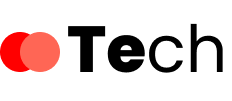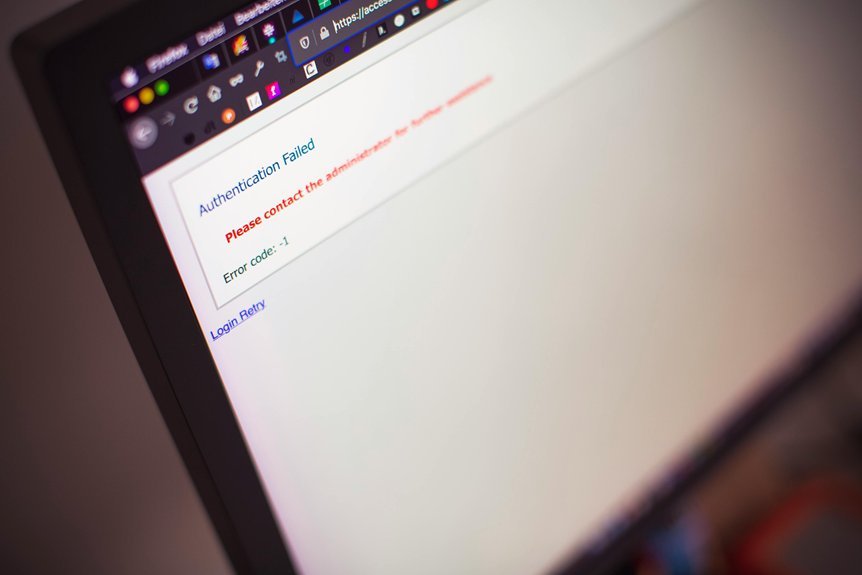When you encounter a “Your Request Has Been Blocked by Network Security” error, it can disrupt your workflow considerably. This issue often stems from misconfigured settings in your firewall or antivirus software, or it could relate to network permissions. Understanding the root cause is vital for a quick resolution. Before you proceed, it’s essential to pinpoint the specific factors at play that could be blocking your access.
Key Takeaways
- Check and adjust your firewall settings to ensure legitimate applications have the necessary permissions for network access.
- Review your antivirus software settings and create exceptions for programs mistakenly flagged as threats.
- Disable any active proxy settings and confirm changes by restarting your browser.
- Clear your browser’s cache and cookies to eliminate potential conflicts affecting connectivity.
- Consult your network administrator or website support to identify and resolve specific security policy issues.
Understanding the Network Security Block Error
When you encounter a network security block error, it typically indicates a disruption in the communication between your device and the network due to security protocols.
These error messages serve as essential indicators, alerting you to potential threats or misconfigurations that could compromise your data. Network security systems often deploy stringent measures to prevent unauthorized access, which may inadvertently block legitimate connections.
Understanding the nature of these errors is significant; they often originate from firewalls, intrusion detection systems, or antivirus software. By analyzing the specifics of the error message, you can pinpoint the underlying issue.
This awareness enables you to take appropriate actions, ensuring your device remains compliant with security protocols while maintaining connectivity to the network.
Common Causes of the Error
Network security block errors often arise from a variety of common causes, each contributing to disruptions in connectivity.
One significant factor is misconfigured firewalls, which can inadvertently block legitimate traffic, triggering error messages.
In addition, outdated security protocols may not recognize safe connections, leading to unnecessary restrictions.
Malware or malicious software can also create network issues, prompting security measures to activate and block access.
Moreover, excessive or inappropriate filtering settings may mistakenly classify harmless content as threats.
Network congestion can exacerbate these issues, as it may cause legitimate requests to time out, resulting in further error messages.
Identifying and addressing these factors is essential for restoring normal network functionality.
Check Your Internet Connection
How can you be confident your internet connection is stable? Start by checking your network status. Look for any indicators on your device that signal connectivity issues. Conduct a speed test to measure your upload and download speeds; if they’re considerably lower than expected, you might be facing internet connectivity issues.
Next, reboot your modem and router to clear any temporary faults. Verify all cables are securely connected, as loose connections can disrupt service. If you’re using Wi-Fi, confirm that you’re within range of your router.
Finally, run diagnostic tools available on your device to identify any specific problems. These troubleshooting steps can help you pinpoint and resolve any underlying issues affecting your internet connection.
Disable VPN or Proxy Settings
To resolve network security errors, you should first check your VPN configuration, as incorrect settings can hinder connectivity.
Next, disable any proxy settings that may interfere with your network connection.
Check VPN Configuration
One critical step in resolving network security errors is checking your VPN configuration. Misconfigured VPN settings can lead to connection issues, so it’s vital to verify everything is set up correctly.
Here are a few key areas to focus on during your VPN troubleshooting:
- VPN protocols: Verify you’re using a compatible protocol, such as OpenVPN or IKEv2, to maintain secure connections.
- Authentication settings: Double-check your username and password, as incorrect credentials can block access.
- Firewall settings: Confirm that your firewall isn’t obstructing your VPN connection, as this can lead to network errors.
Disable Proxy Settings
While resolving network security errors, disabling proxy settings can often be a crucial step.
Proxy settings may inadvertently interfere with your network configuration, leading to connection issues or blocked requests. To disable these settings, navigate to your device’s network preferences.
If you’re using Windows, access the “Internet Properties” section, then go to the “Connections” tab and click on “LAN settings.” Uncheck the box labeled “Use a proxy server for your LAN.”
For Mac users, head to “System Preferences,” select “Network,” and then choose your active connection to uncheck any proxy options.
After you save these changes, restart your browser to confirm the new configuration takes effect, potentially resolving the network security error you’re experiencing.
Clear Browser Cache and Cookies
As network security issues often stem from outdated or corrupted data, clearing your browser’s cache and cookies can be an essential step in troubleshooting.
Proper cache management not only resolves these errors but can also enhance browser performance.
To clear your cache and cookies, follow these steps:
- Open your browser settings and find the privacy options.
- Select “Clear Browsing Data” and choose the appropriate time range.
- Confirm the deletion of cached files and cookies.
Adjust Firewall and Antivirus Settings
To resolve network security errors, you should first modify your firewall rules to guarantee that essential applications have the necessary permissions.
Next, consider configuring antivirus exceptions for specific programs that may be incorrectly flagged as threats.
These adjustments can help maintain both security and accessibility in your network environment.
Modify Firewall Rules
Modifying firewall rules is essential for resolving network security errors, especially when applications or services are inadvertently blocked.
To effectively adjust your firewall configuration, follow these steps:
- Identify the blocked application: Determine which service is facing restrictions and requires network permissions.
- Access firewall settings: Navigate to your firewall software or operating system settings where you can modify existing rules.
- Create or adjust rules: Add exceptions for the specific application, ensuring it has the necessary permissions to communicate without obstruction.
Configure Antivirus Exceptions
After addressing firewall rules, it’s important to configure antivirus exceptions to prevent security software from blocking legitimate applications.
Start by opening your antivirus software and directing to the exception settings. You’ll typically find this option under the “Settings” or “Advanced Settings” tab. Here, add the specific applications or processes you want to whitelist. Confirm you carefully select the correct paths to avoid potential security risks.
Once you’ve added the exceptions, save your changes and restart your computer to apply the new settings. Regularly review these exceptions to maintain ideal security and functionality.
This proactive approach helps you avoid unnecessary disruptions while confirming your antivirus software continues to protect your system effectively.
Contact Your Internet Service Provider
When you’re facing persistent network security errors, reaching out to your Internet Service Provider (ISP) can be an essential step in diagnosing and resolving the issue.
Their internet provider support can guide you through connection troubleshooting and help identify any underlying problems.
When you contact your ISP, consider discussing:
When reaching out to your ISP, share error messages, troubleshooting steps taken, and any observed patterns.
- Your specific error messages to provide context.
- The steps you’ve already taken to resolve the issue.
- Any patterns you’ve noticed regarding when the errors occur.
Use Alternative Browsers or Devices
If you continue to encounter network security errors, trying alternative browsers or devices can help determine whether the issue is specific to your current setup.
Different browsers may handle security settings and protocols differently, allowing you to identify potential browser compatibility issues. For instance, switching from Chrome to Firefox or Edge could reveal whether your primary browser is overly restrictive.
Additionally, testing on various devices, such as smartphones, tablets, or other computers, can provide insight into whether the problem lies with your specific device or its configuration.
Conclusion
To summarize, resolving the “Your Request Has Been Blocked by Network Security” error involves a systematic approach. Begin by checking your internet connection and disabling any VPN or proxy settings. Clearing your browser’s cache and cookies can also help. Don’t forget to adjust your firewall and antivirus settings for necessary permissions. If the issue persists, reach out to your internet service provider for further assistance. By following these steps, you can efficiently troubleshoot and restore access.