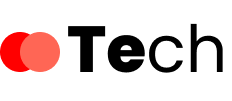Understanding the motherboard—the central hub of your computer—is essential for any PC user, whether you’re a casual user, gamer, or DIY enthusiast. The motherboard connects all the essential components of your computer and facilitates communication between them. This comprehensive guide will break down the key parts of a motherboard, explain their functions, and help you make informed decisions about upgrades, troubleshooting, or custom builds.
Why the Motherboard Matters
The motherboard is often called the heart of a computer. It ensures all hardware components like the CPU, RAM, GPU, and storage drives communicate efficiently. Choosing the right motherboard or understanding its parts can significantly affect your PC’s performance, compatibility, and future upgrade potential.
Core Components of a Motherboard
1. CPU Socket
- Function: Houses the processor (CPU).
- Types: Vary by brand—Intel (e.g., LGA 1700) and AMD (e.g., AM5).
- Importance: Determines which processors your motherboard supports.
2. Chipset
- Function: Manages communication between the CPU and other components.
- Variants: Different chipsets offer various features such as PCIe lanes, USB support, and overclocking capabilities.
- Common Brands: Intel Z790, AMD B650, etc.
3. RAM (Memory) Slots
- Function: Where RAM modules are inserted.
- Types: DDR4 and DDR5, depending on the motherboard’s generation.
- Tip: Dual-channel setups improve performance.
4. Power Connectors
- Types:
- 24-pin ATX power connector for general power.
- 4/8-pin CPU power connector for the processor.
- Note: Ensure your power supply is compatible with your motherboard.
5. PCIe (Peripheral Component Interconnect Express) Slots
- Function: Allow you to install expansion cards like graphics cards, sound cards, and NVMe SSDs.
- Versions: PCIe 3.0, 4.0, and now 5.0 (faster with each generation).
6. SATA Ports and M.2 Slots
- Function: Connect storage devices.
- SATA: For traditional hard drives and SSDs.
- M.2: For high-speed NVMe SSDs.
- Important: M.2 slots may disable some SATA ports when in use—always check the manual.
7. BIOS/UEFI Chip
- Function: Contains firmware that starts the system and configures hardware settings.
- UEFI vs BIOS: UEFI is the modern version with a graphical interface and better features.
8. VRMs (Voltage Regulator Modules)
- Function: Regulate power to the CPU and GPU.
- Significance: Better VRMs support stable overclocking.
9. I/O Ports and Headers
- I/O Shield Area (rear): USB ports, audio jacks, HDMI, Ethernet, etc.
- Internal Headers: Front panel USB, audio, and power/reset buttons.
- Cooling Connectors: Fan headers and pump headers for airflow management.
10. CMOS Battery
- Function: Maintains BIOS settings like system time and boot configuration even when the PC is off.
Motherboard Form Factors
Choosing the right form factor ensures it fits in your PC case:
| Form Factor | Size (Approx) | Common Use |
|---|---|---|
| ATX | 12″ x 9.6″ | Standard desktops |
| Micro-ATX | 9.6″ x 9.6″ | Budget and mid-range |
| Mini-ITX | 6.7″ x 6.7″ | Small form factor PCs |
Tips for PC Users
- Check Compatibility: CPU, RAM, and GPU must all be compatible with the motherboard.
- Update BIOS: Especially important when installing newer CPUs on older motherboards.
- Plan for the Future: Select a motherboard with additional RAM slots or PCIe slots for future upgrades.
- Cooling is Crucial: Make sure your motherboard has enough fan headers or supports AIO coolers if you’re using high-performance components.
FAQs About Motherboard Parts
Can I use any CPU with any motherboard?
No. The socket and chipset determine CPU compatibility. Check the motherboard manufacturer’s CPU support list before purchasing.
How many RAM sticks can I install?
Depends on the motherboard. Most ATX boards support 4 slots, while Micro-ATX may support 2–4. Check your motherboard’s manual.
What happens if the CMOS battery dies?
Your BIOS settings will reset to default every time you shut down your PC. Replacing the battery fixes this.
Is it safe to overclock with any motherboard?
Not all motherboards are built for overclocking. Look for boards with robust VRMs and chipsets that support it (e.g., Intel Z-series or AMD X-series).
What’s the difference between BIOS and UEFI?
UEFI is a modern replacement for BIOS, offering a graphical interface, mouse support, and more advanced features.
Can I upgrade just the motherboard?
Yes, but it often requires upgrading other components too, such as the CPU and RAM, depending on compatibility.
Conclusion
The motherboard is the foundation of your PC, determining what hardware you can use, how well your system runs, and how easily you can upgrade in the future. Whether you’re building a new rig or upgrading your existing setup, understanding these motherboard parts gives you the confidence to make smart choices and maintain your system effectively.