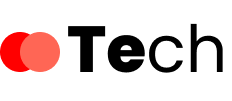Your router’s network security key is essential for safeguarding your wireless network and preventing unauthorized access. It acts as a barrier, allowing only authorized devices to connect while protecting your sensitive information. Understanding what this key is and how it functions is vital for maintaining your network’s integrity. But what if you can’t find it or need to change it? Let’s explore the intricacies and implications of your network security key.
Key Takeaways
- The network security key is typically found on the router’s label, often referred to as the default security key.
- Access your router’s web interface through a browser to view or change the security key.
- Use the command prompt on a connected device to find the network security key with specific commands.
- Consider updating your security key to a strong, complex password for enhanced protection against unauthorized access.
- If you reset your router, the security key will revert to the factory default; check the router label for this information.
Understanding the Network Security Key
The network security key, often referred to as a Wi-Fi password, serves as a critical line of defense for your router and connected devices. This key plays an essential role in network security, preventing unauthorized access to your wireless network.
Effective key management involves regularly updating your network security key to safeguard against potential threats. You should choose strong, complex passwords that combine letters, numbers, and symbols, making them harder to crack.
Additionally, consider using WPA3 or WPA2 encryption protocols, which enhance security. Always verify that you securely store your network security key, as losing it could disrupt your network access.
Importance of the Network Security Key
While you might think of a network security key as just a password, its importance extends far beyond simple access control.
This key plays an essential role in enhancing network security benefits by ensuring unauthorized users can’t gain access to your network. By implementing a robust network security key, you greatly reduce the risk of cyber threats, such as data breaches and identity theft.
Additionally, it safeguards the integrity of your personal data, making it less vulnerable to interception. You’re not just protecting your devices; you’re guarding sensitive information like financial details and private communications.
In today’s digital landscape, a strong network security key is vital for maintaining privacy and security in an increasingly interconnected world.
Common Types of Network Security Keys
When securing your network, understanding the differences between WPA2 and WPA3 is vital, as each offers varying levels of protection.
You should also be aware of the vulnerabilities associated with WEP encryption, which can compromise your network’s integrity.
Additionally, prioritizing password complexity is essential to prevent unauthorized access and enhance your overall security.
WPA2 vs. WPA3
As you consider securing your home network, understanding the differences between WPA2 and WPA3 is essential. WPA2 offers advantages like widespread device support and established reliability. However, WPA3 introduces significant security improvements, featuring enhanced encryption strength and better user experience through simplified connections.
| Feature | WPA2 | WPA3 |
|---|---|---|
| Encryption Strength | AES-CCMP | AES-CCMP with SAE |
| Performance Benefits | Moderate | Enhanced |
| Compatibility Issues | High | Some Change Challenges |
While WPA2 remains compatible with many devices, shifting to WPA3 can address future developments in security. Keep in mind that some older devices may face compatibility issues. To summarize, upgrading to WPA3 may be worthwhile for improved security and performance benefits.
WEP Encryption Risks
Despite the advancements in security protocols like WPA2 and WPA3, some networks still rely on WEP encryption, which poses significant risks.
WEP vulnerabilities are well-documented, making this encryption method inadequate for protecting sensitive data. Attackers can exploit weak initialization vectors and easily crack WEP keys using readily available tools.
The static nature of WEP encryption means that once a key is compromised, an intruder can access your network without detection. Additionally, WEP’s limited key length makes it susceptible to brute-force attacks.
Given these serious flaws, it’s critical that you shift to more secure protocols. Using WEP encryption not only jeopardizes your network’s integrity but also exposes your devices and personal information to potential threats.
Password Complexity Importance
Security hinges on the complexity of your network security key. A strong password considerably enhances your network’s defenses against unauthorized access.
To meet security guidelines and guarantee ideal password strength, consider the following factors:
- Length: Aim for at least 12-16 characters; longer is better.
- Character Variety: Use a mix of uppercase letters, lowercase letters, numbers, and special characters.
- Unpredictability: Avoid common words or patterns; opt for random combinations or passphrases.
- Regular Updates: Change your password periodically to thwart potential breaches.
How to Locate Your Network Security Key
To locate your network security key, start by checking the label on your router, as it often displays the default key.
If that’s not accessible, you can access your router settings through a web browser to find the current key.
Alternatively, using the network command prompt on your device can also reveal the security key if you’re connected to the network.
Check Router Label
Finding your network security key is often as simple as checking the label on your router. This label typically contains essential information, including the security key location. Here’s how to locate it:
- Inspect the Router: Look for a sticker on the bottom or back of your device.
- Identify the Security Key: You’ll often see it labeled as “WPA Key,” “WEP Key,” or “Network Password.”
- Refer to Router Documentation: If the label isn’t clear, consult the user manual for specifics about your model.
- Check for Default Credentials: Many routers have a default security key listed, which can be changed later.
Access Router Settings
How can you access your router settings to retrieve your network security key? First, connect to your network, then open a web browser and enter your router’s IP address, often found in the user manual or on the device itself. Log in using your credentials; if you haven’t changed them, the default is usually “admin” for both fields. Once logged in, navigate to the wireless settings or security section. Here’s a quick reference:
| Setting | Description |
|---|---|
| Router Configuration | Adjust settings for security |
| Access Permissions | Control who can access the network |
| Network Security Key | Your password to connect devices |
| SSID | The name of your wireless network |
Make necessary adjustments and save changes as needed.
Use Network Command Prompt
Using the Network Command Prompt is a straightforward method to locate your network security key. Here’s how you can do it effectively:
- Press `Windows + R` to open the Run dialog.
- Type `cmd` and hit Enter to launch the Command Prompt.
- In the prompt, enter `netsh wlan show profile name=”YourNetworkName” key=clear` (replace “YourNetworkName” with your actual network name).
- Look for the line labeled “Key Content” to find your network security key.
This prompt usage reveals your network security key directly, ensuring you can access your wireless network efficiently.
Changing Your Network Security Key
Changing your network security key is an essential step in maintaining the integrity of your home network. You can accomplish this through various changing methods, typically accessed via your router’s web interface.
Start by logging into your router using its IP address, and then navigate to the wireless settings section. Here, you’ll find options to modify your network security key. When you change it, make sure you’re implementing security enhancements, such as using WPA3 if your router supports it.
After entering your new key, save the settings and reboot your router for the changes to take effect. It’s advisable to update all connected devices with the new key promptly to avoid connection issues.
Best Practices for Creating a Strong Security Key
When creating a strong security key, it’s essential to combine complexity with memorability to enhance your network’s protection effectively. Follow these best practices:
- Use strong passwords: Combine upper and lower case letters, numbers, and special characters.
- Consider password managers: They help generate and store complex passwords securely, reducing your risk.
- Implement two-factor authentication: This adds an extra layer of security beyond just the password.
- Educate users: Regularly inform users about the importance of strong security practices, including the dangers of weak security questions.
Adhering to encryption standards and employing access controls will also bolster your network’s defenses.
Always engage in proactive network monitoring to detect any potential breaches promptly.
Troubleshooting Network Security Key Issues
When you encounter issues with your network security key, it’s essential to identify common problems first.
You may need to reset your router settings or verify that your devices are properly connected.
Understanding these steps can help you quickly resolve any connectivity issues.
Common Security Key Problems
What do you do when your router’s network security key seems to be causing connectivity issues?
First, identify common problems that could hinder your connection. Here are some potential issues to check:
- Incorrect Password: Double-check the entered security key. Even a single character error can block access.
- Network Key Recovery: Use your router’s admin interface to recover or view your existing network security key.
- Security Key Sharing: Verify that shared keys aren’t being miscommunicated or changed without your knowledge.
- Firmware Issues: Outdated firmware can cause connectivity problems. Verify if updates are available and apply them.
Addressing these factors can help restore your connection quickly and efficiently.
Resetting Router Settings
If you’ve checked for common security key problems and still face connectivity issues, resetting your router settings might be the next step.
This process involves restoring your router to its factory defaults, which can resolve many underlying configuration problems. To reset your router, locate the reset button—usually a small pinhole—on the device.
Press and hold it for about 10 seconds using a paperclip or similar tool. Once the router powers back on, all previous settings, including the network security key, will be erased.
You’ll need to reconfigure your router’s settings to establish a secure connection. Make certain you have your ISP information handy for a smooth setup process after resetting the router.
Verifying Device Connections
To troubleshoot network security key issues effectively, verifying device connections is essential.
Start by confirming all devices are properly connected to your network. Follow these steps for thorough connection verification:
- Check Device Status: Confirm each device shows a valid IP address in your device management settings.
- Reconnect Devices: Disconnect and reconnect devices to refresh their connection to the router.
- Examine Network Settings: Verify that the correct network security key is entered in each device’s Wi-Fi settings.
- Update Firmware: Confirm your router’s firmware is up to date, as outdated firmware can lead to connection issues.
The Role of WPA and WPA2 in Network Security
While securing your network, understanding the roles of WPA (Wi-Fi Protected Access) and WPA2 is essential.
WPA security was developed to address vulnerabilities found in WEP (Wired Equivalent Privacy), offering improved encryption and authentication methods. By implementing TKIP (Temporal Key Integrity Protocol), it enhances security for wireless connections.
However, WPA2 benefits users even further by utilizing AES (Advanced Encryption Standard) for stronger encryption. This not only bolsters data protection but also provides a more robust framework against unauthorized access.
As a result, WPA2 is now the industry standard for securing Wi-Fi networks. Ensuring your router is configured to use WPA or WPA2 can notably enhance your network’s overall security posture, protecting sensitive information from potential threats.
Keeping Your Network Secure
As you navigate the complexities of network security, implementing a multi-layered approach is vital for safeguarding your wireless environment.
To effectively combat network threats and enhance your security posture, consider these key strategies:
- Regularly update your router firmware to guarantee you have the latest security updates.
- Utilize strong, unique passwords for your Wi-Fi and router administration to fend off unauthorized access.
- Enable network encryption (WPA3 where possible) to protect your data in transit.
- Monitor connected devices regularly to identify any suspicious activity that may indicate a breach.
What to Do If You Forget Your Network Security Key
Forgetting your network security key can disrupt connectivity and create frustration, but recovering it’s usually straightforward.
Start by checking your devices, as many will display saved passwords in their settings. On a Windows PC, navigate to the network settings, select your Wi-Fi network, and view the properties to reveal the key.
If you can’t find it, access your router’s interface through a web browser using its IP address. Log in with your admin credentials, and locate the wireless settings to view or reset the key.
For effective key management, consider documenting your key securely or using a password manager.
If all else fails, performing a factory reset on your router will allow you to establish a new network security key.
Conclusion
To sum up, understanding and managing your network security key is essential for protecting your wireless network. By regularly updating this key and utilizing strong encryption protocols like WPA or WPA2, you enhance your network’s defenses against unauthorized access. If you ever forget your key, follow the steps outlined to retrieve or reset it. Maintaining awareness of your network security practices guarantees a safer online experience, allowing you to surf the web with greater confidence and peace of mind.