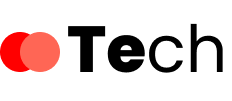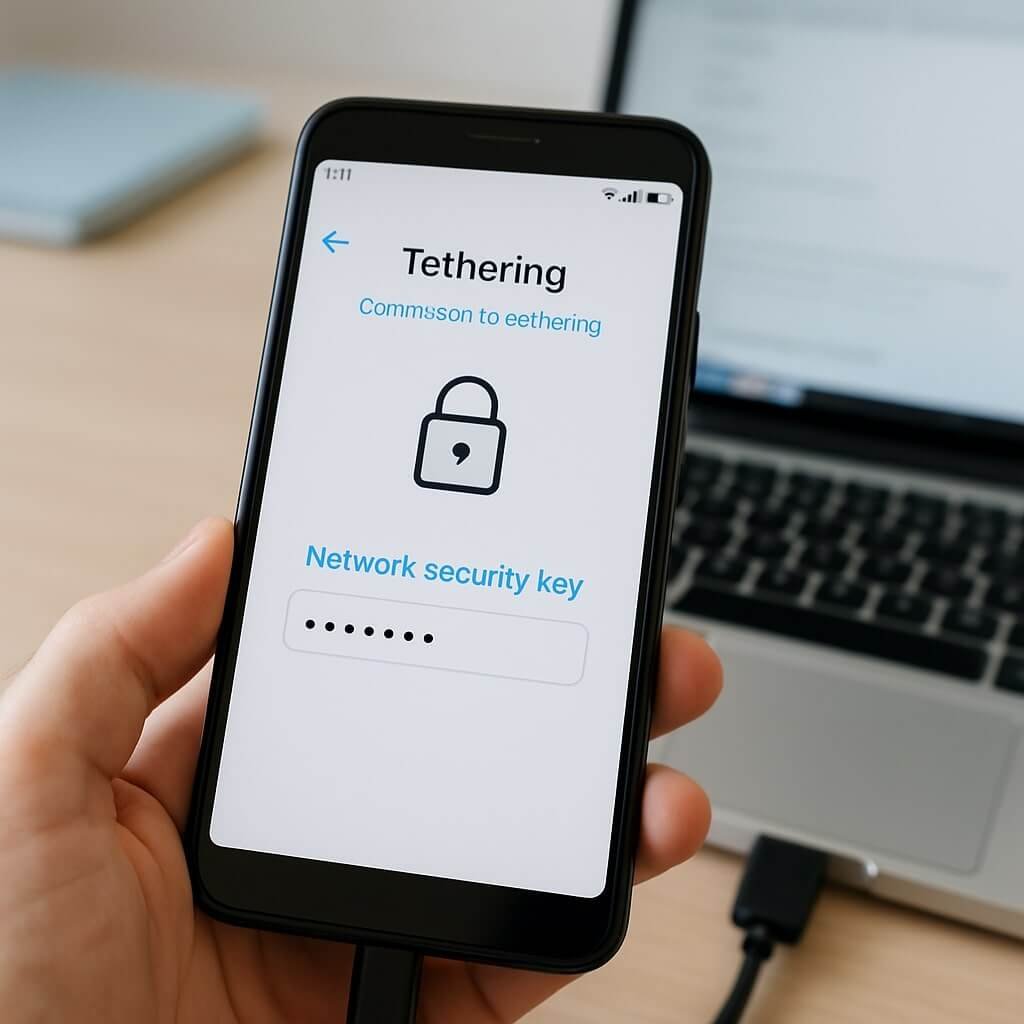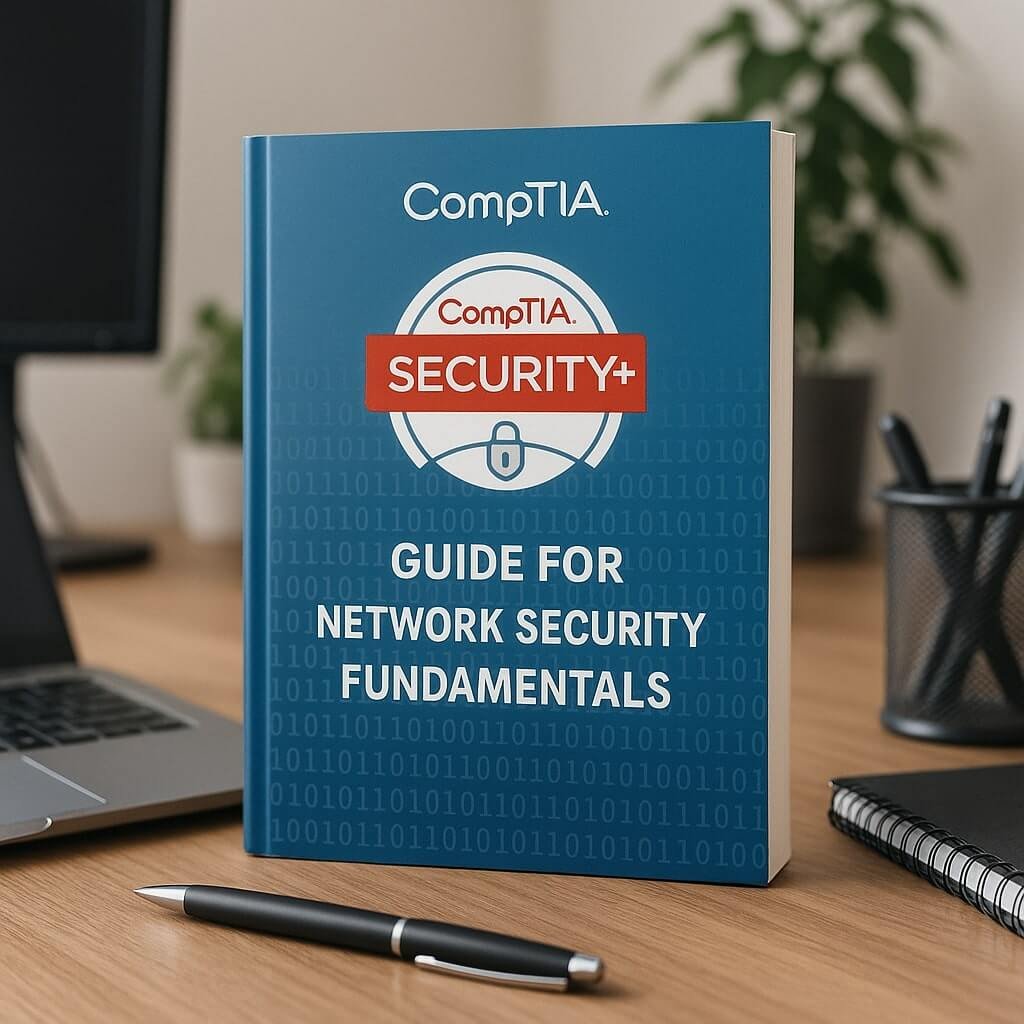When you tether your mobile device to share its internet connection, a network security key is essential for protecting that link. This key acts as a password, encrypting communications and safeguarding your data from unauthorized access. Understanding how to effectively manage this key is critical for maintaining your privacy and security. However, many users overlook its importance—leading to potential vulnerabilities. So, how do you guarantee your tethering setup is secure?
Key Takeaways
- The network security key for tethering acts as a password to encrypt and protect your mobile hotspot connection.
- You can find the security key on Android devices under Settings > Network & Internet > Hotspot & Tethering.
- On iOS devices, access the network security key via Settings > Personal Hotspot > Wi-Fi Password.
- Regularly changing your network security key enhances protection against unauthorized access and data breaches.
- Strong passwords and encryption methods like WPA3 are essential for safeguarding your tethered connection.
Understanding the Network Security Key
When you connect a device to a mobile hotspot, understanding the network security key is essential for maintaining a secure connection. This key serves as a vital element in network encryption, ensuring that only authorized users can access your hotspot.
It functions similarly to a password, protecting your data from unauthorized interception while transmitting over wireless connections. Without this key, your hotspot remains vulnerable to potential intrusions, compromising the integrity of your personal information and device.
Additionally, knowing how to configure and manage the network security key can greatly enhance your digital security. By regularly updating the key and utilizing complex combinations, you bolster secure connections, reducing the likelihood of unauthorized access and ensuring a safer tethering experience.
The Importance of Network Security Keys
Network security keys play an essential role in safeguarding your personal information from potential breaches.
By preventing unauthorized access, they guarantee that only trusted devices connect to your network.
Additionally, robust security keys maintain data integrity, protecting your information from tampering during transmission.
Protecting Personal Information
While you may not think twice about sharing your internet connection through tethering, the security of that connection is essential for protecting your personal information. A robust network security key plays an important role in maintaining data privacy, ensuring that your sensitive information remains confidential.
By utilizing effective encryption methods, you can safeguard your data from potential interception by unauthorized users. For instance, WPA3 offers advanced encryption protocols that greatly enhance the security of your tethered connection.
Without a strong network security key, you expose your personal information to risks such as data breaches and identity theft. As a result, it’s crucial to implement stringent security measures when tethering to secure your data and maintain your privacy effectively.
Preventing Unauthorized Access
A strong network security key is your first line of defense against unauthorized access to your tethered connection. By implementing robust security protocols, you can greatly reduce the risk of falling victim to network threats.
These threats can include unauthorized users trying to exploit your connection for malicious purposes. A complex key, ideally consisting of letters, numbers, and symbols, complicates unauthorized access attempts, making it difficult for attackers to breach your network.
Regularly updating your security key further strengthens your defenses by minimizing the window of opportunity for potential intruders. Additionally, utilizing advanced security protocols like WPA3 can enhance your tethered connection’s resilience against exploitation.
Ensuring Data Integrity
When you establish a tethered connection, ensuring data integrity is essential to protect sensitive information from interception or alteration.
Utilizing a network security key isn’t just about access control; it also plays a critical role in data encryption and integrity verification. By encrypting your data, you make it unreadable to unauthorized users, hence securing the information during transmission.
Additionally, integrity verification mechanisms, such as checksums or digital signatures, help confirm that the data remains unchanged while in transit. If you neglect these measures, your tethered connection becomes vulnerable, risking the exposure of confidential information.
Consequently, always prioritize robust encryption and verification processes to maintain data integrity and safeguard your sensitive communications effectively.
How Tethering Works
Tethering enables you to share your mobile device’s internet connection with other devices, creating a portable hotspot. This process utilizes various tethering technologies, such as USB, Bluetooth, or Wi-Fi, to facilitate the connection.
When you enable tethering, your device effectively acts as a modem, converting mobile data into a usable internet connection for laptops, tablets, or other smartphones.
Each tethering method has its advantages: USB tethering offers faster speeds and secure connections, while Wi-Fi tethering allows multiple devices to connect simultaneously.
USB tethering provides speed and security, while Wi-Fi tethering supports multiple device connections simultaneously.
Bluetooth tethering provides a convenient, low-power option for limited data sharing. Regardless of the method you choose, understanding how tethering works guarantees you can efficiently share your mobile data when necessary.
Finding Your Network Security Key on Android Devices
To find your network security key on an Android device, start by accessing the Settings menu.
From there, navigate to the Hotspot options where you’ll be able to view and edit your security settings.
This process will enable you to locate the security key necessary for tethering.
Accessing Settings Menu
Accessing the settings menu on your Android device is essential for locating your network security key, especially if you plan to share your internet connection.
To begin, open your device and locate the “Settings” app, often represented by a gear icon. Tap it to initiate settings access.
From there, engage in menu navigation by scrolling to “Network & Internet” or “Connections,” depending on your device model.
Once you find the appropriate section, look for “Hotspot & Tethering” or a similar option. Tapping this will bring you closer to your network settings.
Make sure you navigate carefully, as the exact terms may vary among different manufacturers.
This process will ultimately reveal your network security key for tethering.
Viewing Hotspot Options
How can you efficiently find your network security key on your Android device?
First, navigate to the Settings menu and locate the “Network & Internet” section. Here, you’ll find options for mobile data and hotspot usage.
Tap on “Hotspot & Tethering,” then select “Wi-Fi Hotspot.” Within this menu, you can view various settings related to your hotspot.
Look for an option labeled “Hotspot Password” or “Security”—this displays your network security key.
This key is essential for connecting other devices to your hotspot, ensuring secure access while using your mobile data.
Finding Security Key
While managing the settings on your Android device, you can quickly locate your network security key by following a few straightforward steps.
This key is essential for maintaining network encryption and ensuring ideal password complexity. Here’s how to find it:
- Open Settings and navigate to Network & Internet.
- Select Hotspot & Tethering, then tap on Wi-Fi Hotspot.
- Look for Hotspot Password, which displays your network security key.
Locating the Network Security Key on Ios Devices
Where can you find the Network Security Key for tethering on your iOS device? To locate this key, you’ll need to navigate to your device’s network settings.
Start by opening the “Settings” app, then select “Personal Hotspot.” Here, you’ll see an option labeled “Wi-Fi Password.” This password serves as your Network Security Key, ensuring hotspot security for devices that connect to your iPhone.
If you want to change it, simply tap the field and enter a new password that meets the required criteria.
Common Issues With Network Security Keys
Network security keys can often present challenges that may disrupt your tethering experience. You might encounter issues stemming from common mistakes or security threats. Here are three prevalent problems:
- Incorrect Entry: Typing the network security key incorrectly can lead to connectivity failures. Double-check for typos and verify case sensitivity.
- Outdated Keys: If you haven’t updated your network security key recently, it may not comply with current security protocols, leaving you vulnerable to security threats.
- Device Compatibility: Not all devices support the same encryption standards. If your tethered device and the host device use different protocols, you might experience difficulties connecting.
Understanding these issues can help you troubleshoot and enhance your tethering experience effectively.
Tips for Securing Your Tethered Connection
To guarantee your tethered connection remains secure, it’s essential to implement robust security measures.
Start by utilizing strong passwords for your hotspot; avoid easily guessable options. Employ hotspot encryption techniques, such as WPA3, to make sure your data is encrypted during transmission.
Regularly update your device’s software to patch any vulnerabilities that could jeopardize your tethering security. Limit the number of connected devices to minimize potential exposure and monitor connected devices regularly.
Additionally, consider disabling your hotspot when not in use to prevent unauthorized access attempts.
Changing Your Network Security Key
To enhance your tethered connection’s security, you’ll need to access your device’s network settings.
Once there, updating your network security key is straightforward and essential for protecting your data.
This process not only secures your connection but also guarantees that only authorized users can access your network.
Accessing Network Settings
Accessing your device’s network settings is vital for changing the security key used for tethering.
To effectively modify settings, follow these steps:
- Connect to Your Network: Confirm you’re connected to the Wi-Fi network you want to configure. This step is important for accessing router settings directly.
- Open Admin Interface: Enter the router’s IP address in a web browser to access the admin interface. This address is often found on the device or in the user manual.
- Navigate to Wireless Settings: Locate the wireless settings section, where you’ll find options to modify your network security key.
Updating Security Key
After locating the wireless settings in your router’s admin interface, it’s time to update your network security key.
First, identify the current security key type—WEP, WPA, or WPA2—since each has different security levels. Choose a more secure option if necessary for better protection.
In the security key field, enter your new key, ensuring it meets the minimum length and complexity requirements. This key will apply to all tethering configurations linked to your network.
After saving the changes, reconnect your devices using the new security key. Remember, updating your key enhances security but may require you to update saved passwords on connected devices.
Regularly changing your security key is a good practice to maintain network integrity.
Troubleshooting Connection Problems
While you might expect a seamless connection when tethering your device, various factors can disrupt the process.
To troubleshoot connection problems effectively, consider the following steps:
- Check Device Compatibility: Confirm your devices support tethering and are compatible with each other. This includes verifying that your mobile device allows tethering.
- Assess Connection Speed: Verify that your mobile network’s connection speed is adequate. Slow speeds can affect the tethering experience and may result in dropped connections.
- Reset Network Settings: If problems persist, reset your network settings on both devices. This can resolve conflicts and refresh connections.
Best Practices for Tethering Safely
Guaranteeing a secure tethering experience is just as important as troubleshooting connection issues. To mitigate tethering risks, always use a strong password for your hotspot. This prevents unauthorized access and guarantees secure connections.
Regularly update your device’s software to protect against vulnerabilities that could be exploited by attackers. Additionally, limit the number of devices connected to your hotspot; this reduces potential entry points for malicious activity.
When not in use, disable tethering to minimize exposure. Consider utilizing a Virtual Private Network (VPN) for an added layer of encryption, safeguarding your data from prying eyes.
Conclusion
To sum up, understanding and managing your network security key for tethering is essential for maintaining a secure connection. By regularly updating this key and implementing best practices, you can minimize the risk of unauthorized access and protect your sensitive data. Remember to troubleshoot any connection issues promptly and stay informed about the latest security measures. Adopting these strategies not only enhances your tethering experience but also safeguards your privacy in an increasingly connected world.